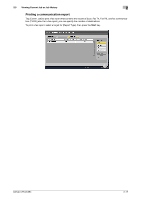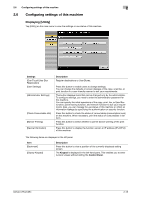Konica Minolta bizhub C754 bizhub C654/C754 Control Panel User Guide - Page 28
Using the animation guidance
 |
View all Konica Minolta bizhub C754 manuals
Add to My Manuals
Save this manual to your list of manuals |
Page 28 highlights
3 Item [Name and Function of Parts] [Service/Admin. Information] [Consumables Replace/Processing Procedure] Description Press this button to display the keys of the Control Panel or the keys of the optional units installed on this machine, and view their functions. Press this button to display the name, extension number, and E-mail address for the administrator of this machine. Press this button to view moving images on how to replace consumables or punch scrapping. Tapping [Start Guidance] starts an explanation with moving images. Tips - By using Bookmark in the left panel, you can view a position of the currently displayed Guidance screen. - Tap [Close] on the Guidance screen to move up one level in the menu structure. Tap [Exit] to exit Guid- ance mode and return to the screen that was displayed before the Guidance key was pressed. - Tap [To Menu] on the Guidance screen or [Help Menu] on Bookmark to display the Help Menu. - The Guidance screens cannot be displayed when the following operations are being performed: Scanning, printing a proof copy, preview of a finished copy, operating in Enlarge Display mode, or operating in Accessibility mode - While the Guidance screen is displayed, the following keys on the Control Panel are disabled: Start, C (Clear), Interrupt, Preview, Access, and Enlarge Display Using the animation guidance The animation guidance demonstrate the procedure, using moving images, on how to deal with a paper or staple jam and how to replace consumables such as Toner Cartridges. While checking a procedure on the Touch Panel, you can carry out the removal procedure or replace consumables. If a warning screen appears, for example, when a paper or staple jam occurs or consumables are to be replaced, tap [Start Guidance] on that screen; an explanation with moving images will start. When you want to confirm a jam removal or replacement procedure while no warning screen is displayed, follow the procedure below to view the animation guidance. This example shows you how to replace a Toner Cartridge. bizhub C754/C654 3-3