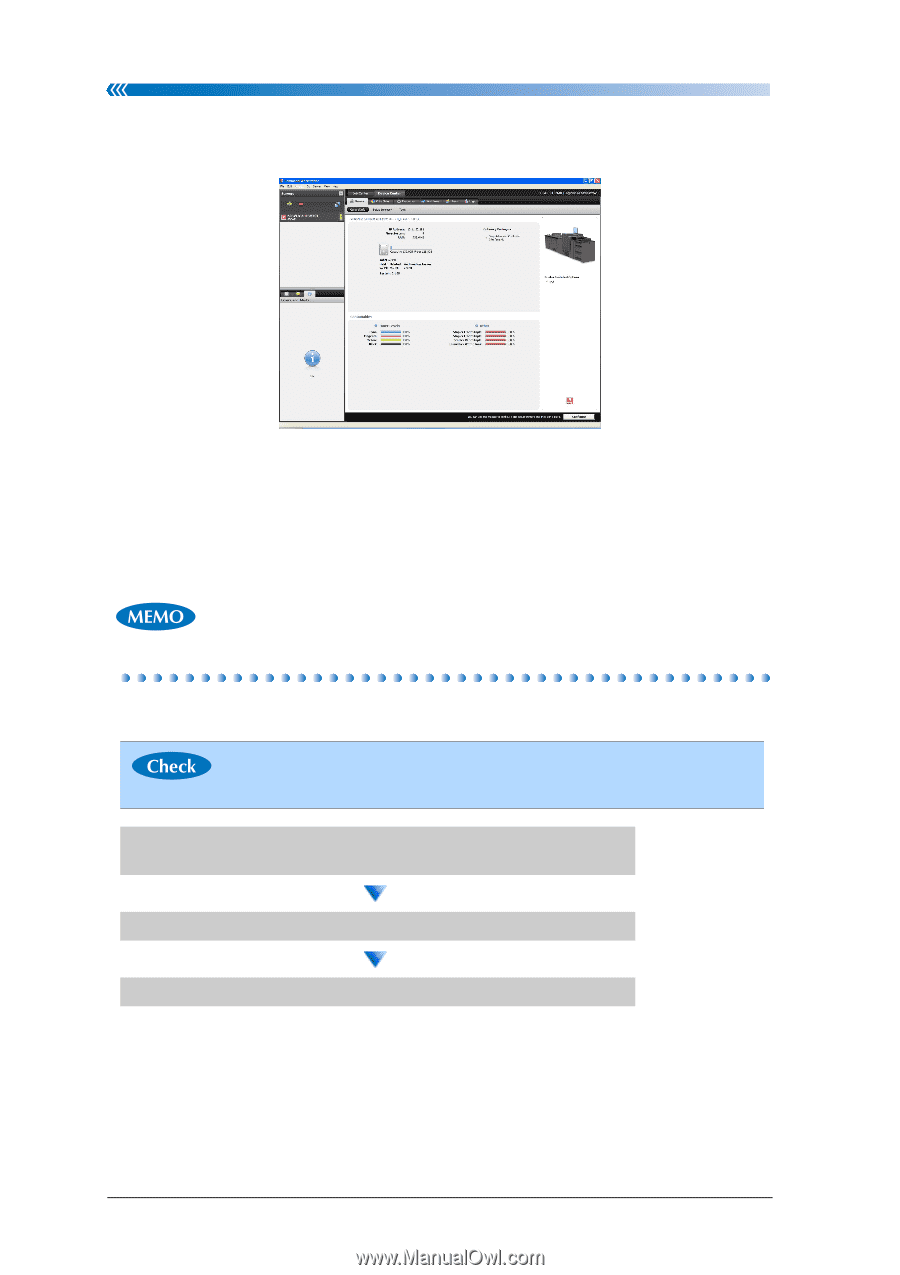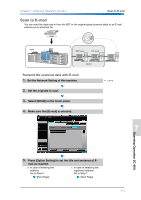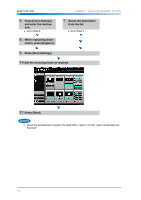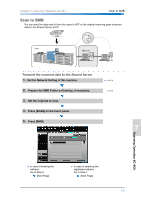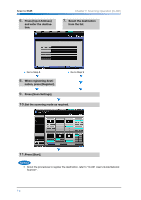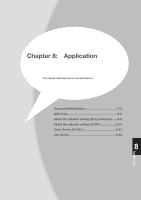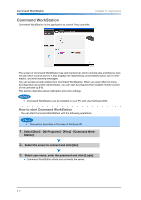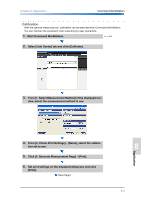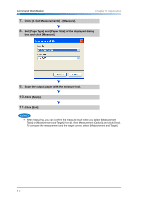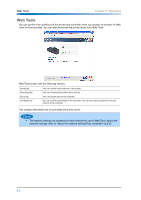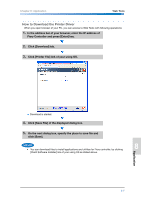Konica Minolta bizhub PRESS C8000 bizhub PRESS C8000 Quick Guide - Page 130
Command WorkStation, How to start Command WorkStation
 |
View all Konica Minolta bizhub PRESS C8000 manuals
Add to My Manuals
Save this manual to your list of manuals |
Page 130 highlights
Command WorkStation Chapter 8: Application Command WorkStation Command WorkStation is the application to control Fiery controller. The screen of Command WorkStation has [Job Center] tab which controls jobs and [Device Center] tab which controls server. It also displays the replenishing consumables status, server information, and error/warning messages. You can access several utilities from Command WorkStation. When you select [Server] menu [Configuration] as system administrator, you can start [Configure] which enables remote control of the controller (p.8-8). This section describes about calibration and color settings. • Command WorkStation can be installed to your PC with User Software DVD. How to start Command WorkStation You can start Command WorkStation with the following operations; • This section describes in the case of Windows XP. 1. Select [Start] - [All Programs] - [Fiery] - [Command Work- Station]. 2. Select the server to connect and click [Go]. 3. Select user name, enter the password and click [Login]. ● Command WorkStation starts and connects the server. 8-2