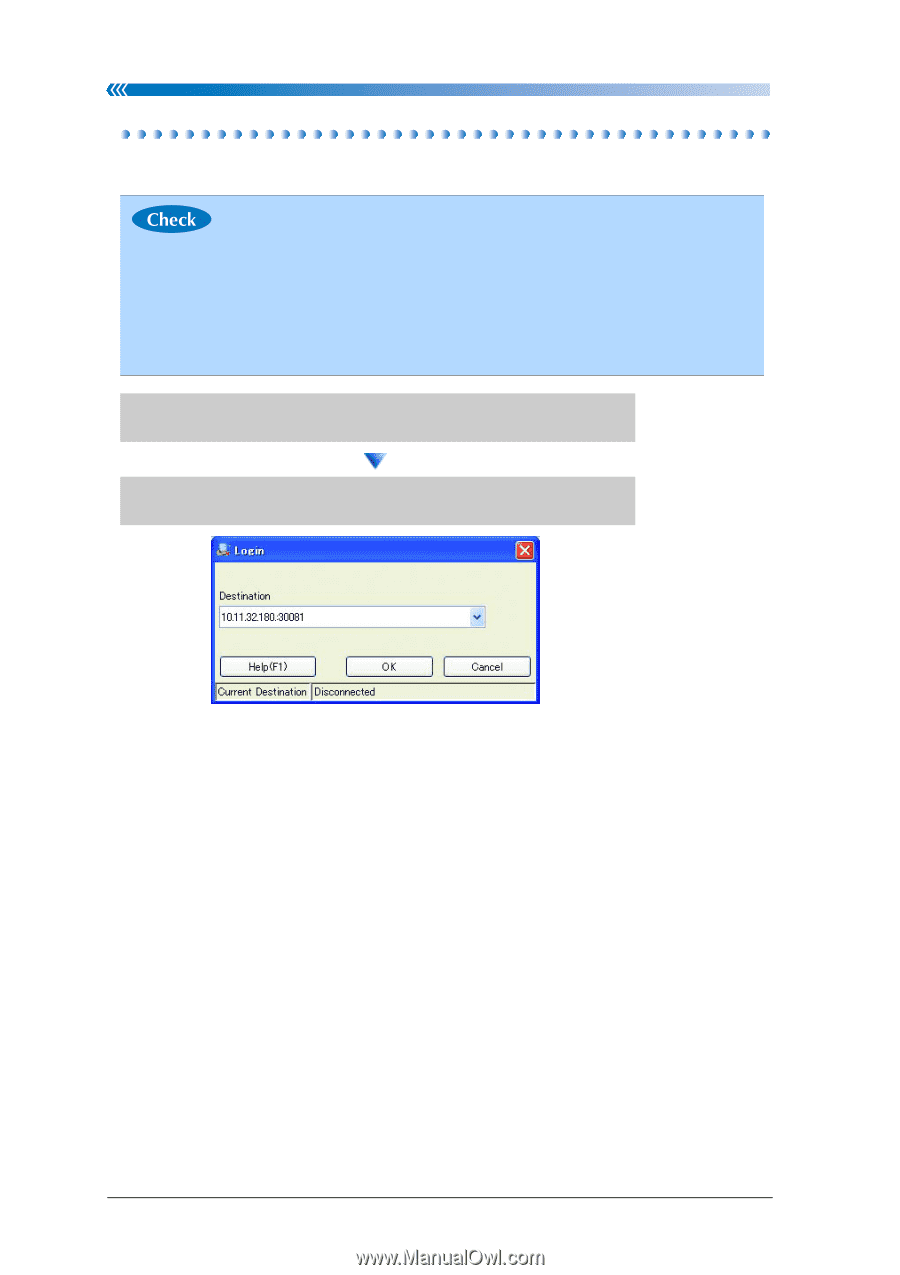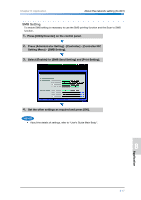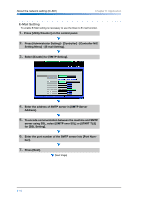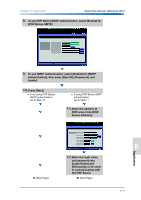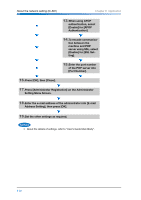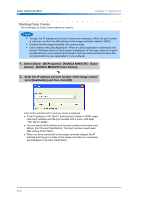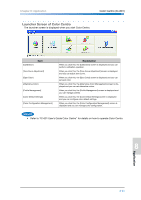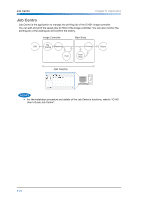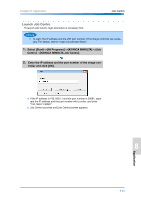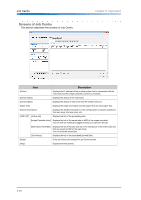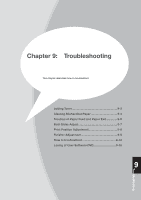Konica Minolta bizhub PRESS C8000 bizhub PRESS C8000 Quick Guide - Page 150
Starting Color Centro, Select [Start] - [All Programs] - [KONICA MINOLTA] - [Color
 |
View all Konica Minolta bizhub PRESS C8000 manuals
Add to My Manuals
Save this manual to your list of manuals |
Page 150 highlights
Color Centro (IC-601) Chapter 8: Application Starting Color Centro You must login to Color Centro before you start it. • To login, the IP address and the port number are necessary. When the port number is unknown, confirm the JSP settings of the image controller. (default: 30081) • Confirm that the image controller can communicate. • Color Centro is the Java Application. When the Java application is blocked by the firewall, [Windows Security Alert] screen is displayed. In this case, select the option corresponding to your network environment, and click [Allow access] to allow the communication by Java application on your network. 1. Select [Start] - [All Programs] - [KONICA MINOLTA] - [Color Centro] - [KONICA MINOLTA Color Centro]. 2. Enter the IP address and port number of the image control- ler in [Destination] and then click [OK]. Color Centro will start and the launcher screen is displayed. ● If the IP address is 192.168.0.1 and the port number is 30081, separate the IP address and the port number with a colon, and enter "192.168.0.1:30081". ● You can select the IP address and the port number which were used before, from [Current Destination]. The input number is kept even after exiting Color Centro. ● When you have connected to the image controller already, the IP address and the port number of the image controller you connected are displayed on [Current Destination]. 8-22