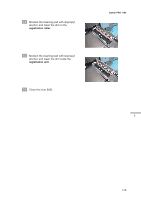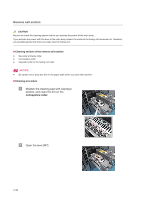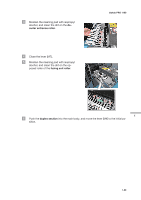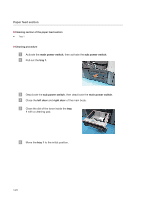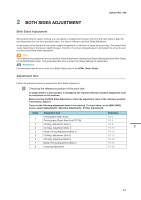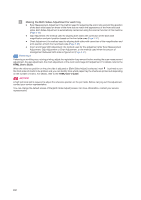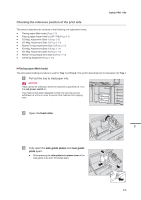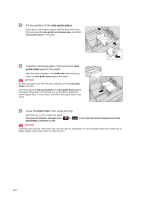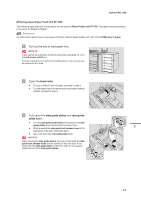Konica Minolta bizhub PRO 1100 bizhub PRO 1100 Daily Maintenance Guide - Page 28
Making the Both Sides Adjustment for each tray
 |
View all Konica Minolta bizhub PRO 1100 manuals
Add to My Manuals
Save this manual to your list of manuals |
Page 28 highlights
2 Making the Both Sides Adjustment for each tray - Scan Measurement Adjustment: the method used for adjusting the zoom ratio and printing position of the back side based on those of the front side to match the appearance of the front and back sides. Both Sides Adjustment is automatically carried out using the scanner function of this machine (Page 2-22). - Gap Adjustment: the method used for aligning both sides with correction of the back side magnification and print position based on the front side ones (Page 2-31). - Chart Adjustment: the method used for aligning both sides with correction of the magnification and print position of both front and back side (Page 2-35). - Zoom and Image Shift Adjustment: the method used for fine adjustment after Scan Measurement Adjustment, Gap Adjustment or Chart Adjustment, or the method used when the amount of misalignment between both sides is figured out (Page 2-41). Reference If skewing or wrinkling occur during printing, adjust the registration loop amount before making the scan measurement adjustment, the gap adjustment, the chart adjustment or the zoom and image shift adjustment. For details, refer to the HTML User's Guide. When the reference position on the print side is adjusted or [Both Sides Adjust] is selected, mark is printed out on the front sides of charts to be printed, and you can identify from which paper tray the charts are printed out depending on the number of marks. For details, refer to the HTML User's Guide. NOTICE A high technical skill is required to adjust the reference position on the print side. Before carrying out this adjustment, contact your service representative. You can change the default screen of the [Both Sides Adjust] screen. For more information, contact your service representative. 2-2