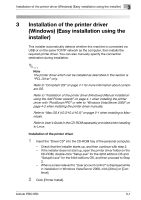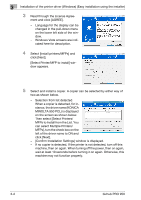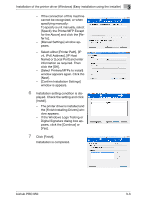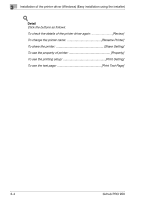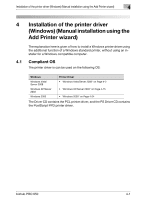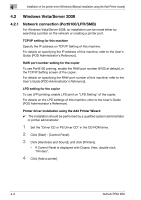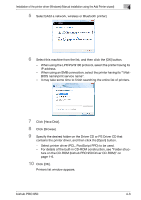Konica Minolta bizhub PRO 950 bizhub PRO 950 Printer Quick Guide - Page 33
Windows Vista/Server 2008
 |
View all Konica Minolta bizhub PRO 950 manuals
Add to My Manuals
Save this manual to your list of manuals |
Page 33 highlights
4 Installation of the printer driver (Windows) (Manual installation using the Add Printer wizard) 4.2 Windows Vista/Server 2008 4.2.1 Network connection (Port9100/LPR/SMB) For Windows Vista/Server 2008, an installation can be made either by searching a printer on the network or creating a printer port. TCP/IP setting for this machine Specify the IP address on TCP/IP Setting of this machine. For details on specifying the IP address of this machine, refer to the User's Guide [POD Administrator's Reference]. RAW port number setting for the copier To use Port9100 printing, enable the RAW port number (9100 at default), in the TCP/IP Setting screen of the copier. For details on specifying the RAW port number of this machine, refer to the User's Guide [POD Administrator's Reference]. LPD setting for the copier To use LPR printing, enable LPD print on "LPD Setting" of the copier. For details on the LPD settings of this machine, refer to the User's Guide [POD Administrator's Reference]. Printer driver installation using the Add Printer Wizard 0 The installation should be performed by a qualified system administrator or printer administrator. 1 Set the "Driver CD or PS Driver CD" in the CD-ROM drive. 2 Click [Start] - [Control Panel]. 3 Click [Hardware and Sound], and click [Printers]. - If Control Panel is displayed with Classic View, double-click "Printers". 4 Click [Add a printer]. 4-2 bizhub PRO 950