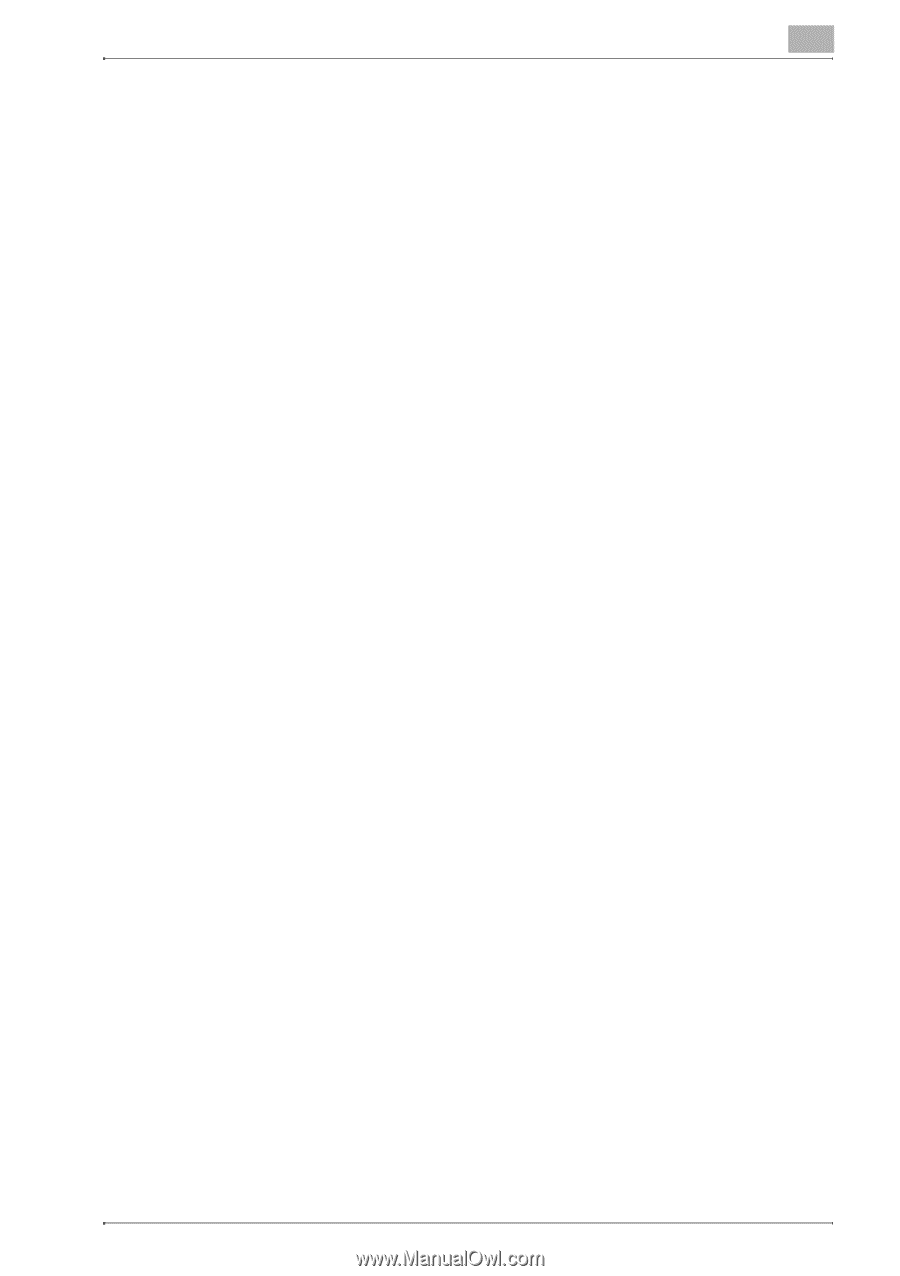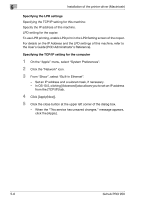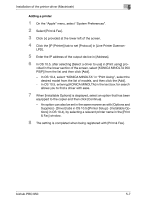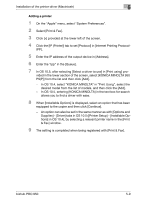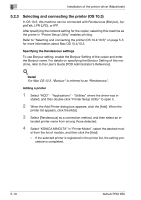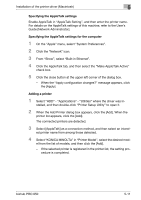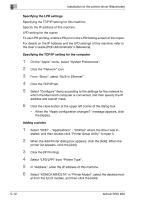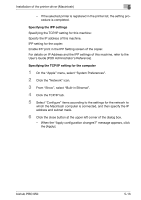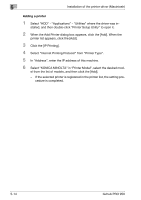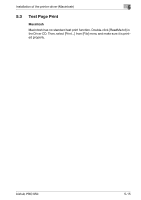Konica Minolta bizhub PRO 950 bizhub PRO 950 Printer Quick Guide - Page 74
From Show, select Built-in Ethernet.
 |
View all Konica Minolta bizhub PRO 950 manuals
Add to My Manuals
Save this manual to your list of manuals |
Page 74 highlights
Installation of the printer driver (Macintosh) 5 Specifying the AppleTalk settings Enable AppleTalk in "AppleTalk Setting", and then enter the printer name. For details on the AppleTalk settings of this machine, refer to the User's Guide [Network Administrator]. Specifying the AppleTalk settings for the computer 1 On the "Apple" menu, select "System Preferences". 2 Click the "Network" icon. 3 From "Show", select "Built-in Ethernet". 4 Click the AppleTalk tab, and then select the "Make AppleTalk Active" check box. 5 Click the close button at the upper left corner of the dialog box. - When the "Apply configuration changes?" message appears, click the [Apply]. Adding a printer 1 Select "HDD" - "Applications" - "Utilities" where the driver was in- stalled, and then double-click "Printer Setup Utility" to open it. 2 When the Add Printer dialog box appears, click the [Add]. When the printer list appears, click the [Add]. The connected printers are detected. 3 Select [AppleTalk] as a connection method, and then select an intend- ed printer name from among those detected. 4 Select "KONICA MINOLTA" in "Printer Model", select the desired mod- el from the list of models, and then click the [Add]. - If the selected printer is registered in the printer list, the setting pro- cedure is completed. bizhub PRO 950 5-11