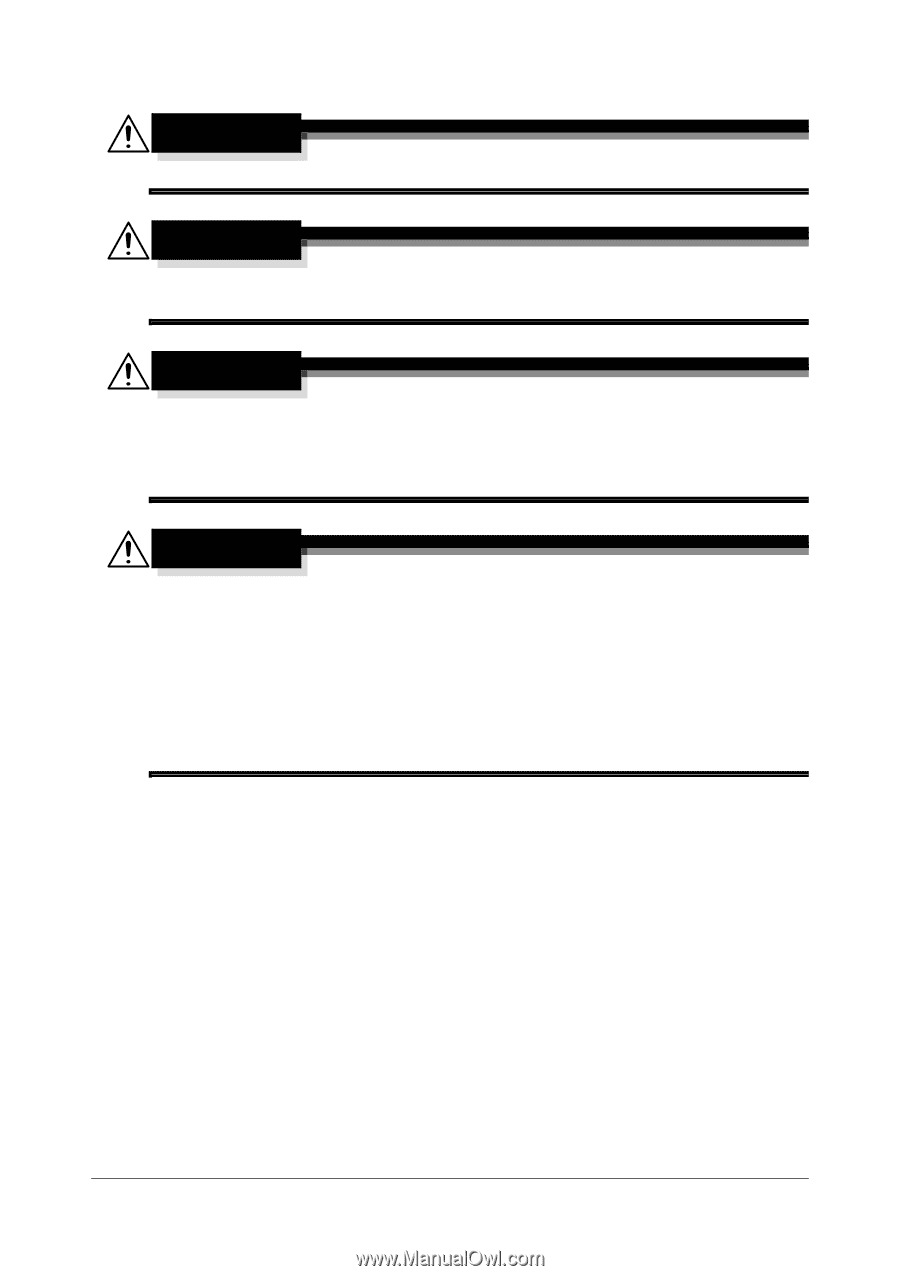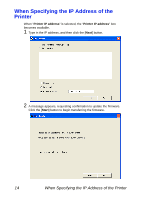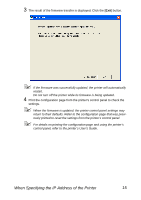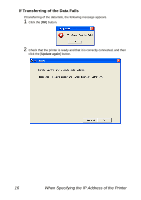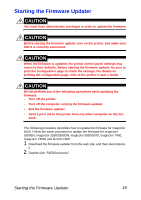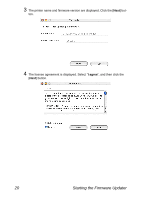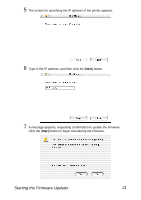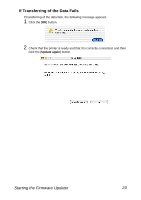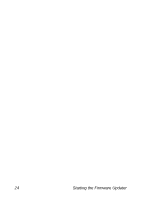Konica Minolta pagepro 5650EN Firmware Updater Guide - Page 23
Starting the Firmware Updater, Turn off the printer.
 |
View all Konica Minolta pagepro 5650EN manuals
Add to My Manuals
Save this manual to your list of manuals |
Page 23 highlights
Starting the Firmware Updater CAUTION You must have administrator privileges in order to update the firmware. CAUTION Before starting the firmware updater, turn on the printer, and make sure that it is correctly connected. CAUTION When the firmware is updated, the printer control panel settings may return to their defaults. Before starting the firmware updater, be sure to print the configuration page to check the settings. For details on printing the configuration page, refer to the printer's User's Guide. CAUTION Do not perform any of the following operations while updating the firmware. - Turn off the printer. - Turn off the computer running the firmware updater. - Exit the firmware updater. - Send a print job to the printer from any other computer on the net- work. The following procedure describes how to update the firmware for magicolor 5450. Follow the same procedure to update the firmware for magicolor 1650EN, magicolor 2550/2550DN, magicolor 5550/5570, magicolor 7450, magicolor 7450II and bizhub C30P. 1 Download the firmware updater from the web site, and then decompress it. 2 Double-click "5450Gxxxxxxxx". Starting the Firmware Updater 19