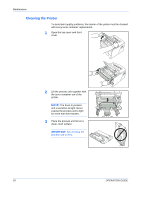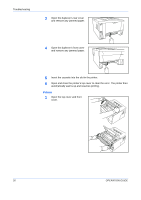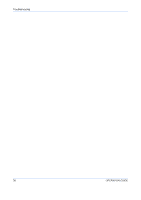Kyocera 1030DN Operation Guide - Page 47
Output Tray and Rear Cover, Cassette, MP Tray
 |
View all Kyocera 1030DN manuals
Add to My Manuals
Save this manual to your list of manuals |
Page 47 highlights
Output Tray and Rear Cover 1 If paper is not completely ejected into the output tray, open the rear cover and remove the jammed paper by pulling it out. 2 Open and close the top cover to clear the error. The printer warms up and resumes printing. Cassette 1 Pull out the cassette. Remove any partially fed paper. Check to see if paper is loaded correctly. If not, reload the paper. 2 Push the cassette back in securely. Open and close the top cover to clear the error. The printer warms up and resumes printing. MP Tray 1 Remove the paper from the MP tray. IMPORTANT: Do not try to remove paper that has already been partially fed, proceed to step 2. OPERATION GUIDE 23

OPERATION GUIDE
23
Output Tray and Rear Cover
1
If paper is not completely ejected
into the output tray, open the rear
cover and remove the jammed
paper by pulling it out.
2
Open and close the top cover to clear the error.
The printer warms up and resumes printing.
Cassette
1
Pull out the cassette. Remove any
partially fed paper.
Check to see if paper is loaded
correctly. If not, reload the paper.
2
Push the cassette back in securely.
Open and close the top cover to clear the error. The printer warms up and
resumes printing.
MP Tray
1
Remove the paper from the MP
tray.
IMPORTANT:
Do not try to
remove paper that has already
been partially fed, proceed to step
2.