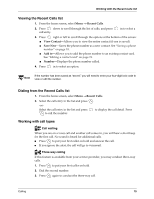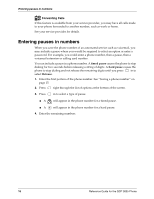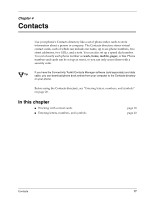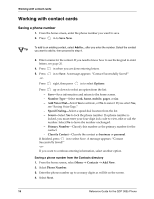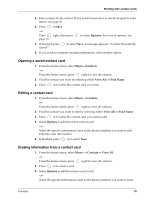Kyocera 3035 Reference Guide - Page 26
Entering letters, numbers, and symbols - parts
 |
View all Kyocera 3035 manuals
Add to My Manuals
Save this manual to your list of manuals |
Page 26 highlights
Entering letters, numbers, and symbols 4. To erase the entire contact card, select Erase Contact. 5. A message appears: "Erase the entire contact?" Select No if you only want to erase the number, or Yes if you want to erase the entire contact. 6. If finished, press in to select Exit. Searching the Contacts directory The Contacts directory lists entries alphabetically. To search, you can look through a list of all contacts, speed dial entries, or cards of a specific type, or you can enter the name you are searching for. 1. From the home screen, select Menu→Contacts. 2. Press down to select a search method: To look through a list of names, select View All, Speed Dial List, Business List, or Personal List. -or- To search for a specific name, enter all or part of the name and select Find Name. A list of matching names appears. For a faster search tool, see "Fast Find" in the Extras section. 3. Press down until you find the name you want. ■ To call the contact, select the number and press . ■ To display the full contact card, press . Calling from the Contacts directory 1. From the home screen, select Menu →Contacts →View All. -or- From the home screen, press right to view all contacts. 2. Highlight the contact and press . This will call the contact's primary number. If there are multiple numbers, highlight the contact and scroll right. The icon will change. Press to call the number represented by the icon. Entering letters, numbers, and symbols You can enter letters, numbers, and symbols in a contact card. The default text entry mode is . ■ To enter spaces between words, press . ■ To move the cursor, press right or left. ■ To erase characters, press . 20 Reference Guide for the QCP 3035 Phone