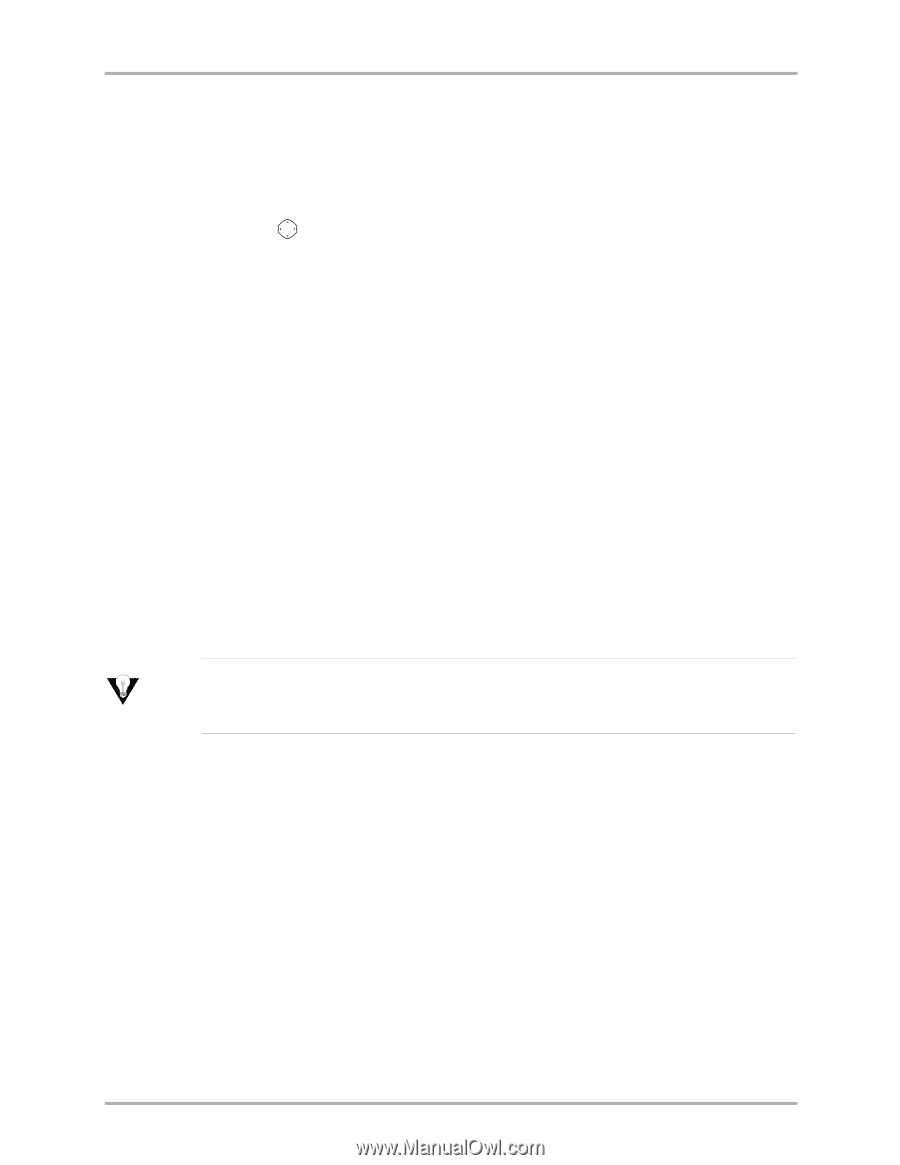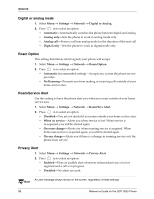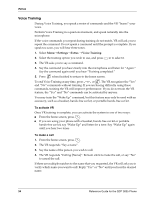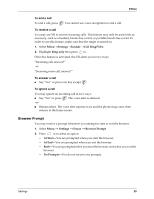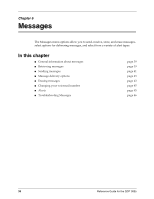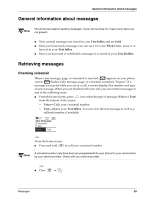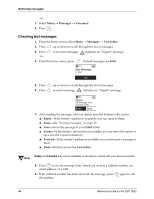Kyocera 3035 Reference Guide - Page 42
Messaging, Accessories
 |
View all Kyocera 3035 manuals
Add to My Manuals
Save this manual to your list of manuals |
Page 42 highlights
Messaging Messaging The Messaging setting allows you to send, receive, and store messages. You may create your own or use preformatted messages. 1. Select Menu → Settings → Messaging 2. Press in to select an option: • Voicemail Number • Auto-Erase Alert • Voicemail Alert • Page Alert • Message Alert • Net Alert For detailed information on how to send, retrieve, and store messages, see the Messages chapter, beginning on page 38. Accessories Your phone comes with several features for additional convenience. Power Backlighting This allows backlighting to always remain on when external power, such as an AC Adapter, is used with the phone. The phone will not charge as quickly and a full charge may not be achieved if Power Tip Backlighting is set to Always On. For optimal performance while charging the phone, set Power Backlighting to Normal. 1. Select Menu → Settings → Accessories → Power Backlighting. 2. Select Normal to keep the default setting, or Always on to keep backlighting on when external power is used with the phone. Auto-Answer If your phone is attached to a portable Hands-free Car Kit (sold separately), you may set it to answer an incoming call after 5 seconds. ■ Select Menu → Settings → Accessories → Auto-Answer → After 5 seconds. Voice Wake-up If your phone is trained for Voice Recognition, you can plug an external power source into the phone (for example, a Desktop Charger or Hands-free Car Kit), and you are able to wake up the phone with the voice command of "Wake Up." 36 Reference Guide for the QCP 3035 Phone