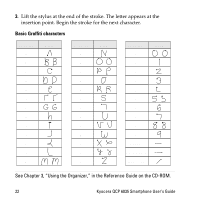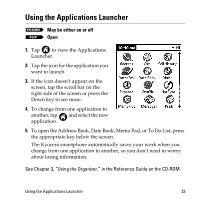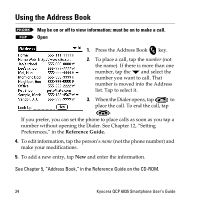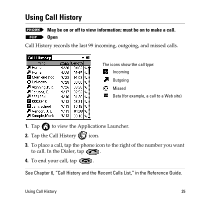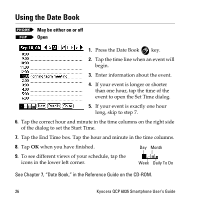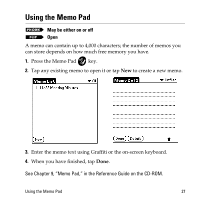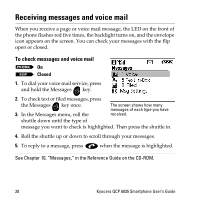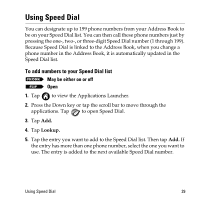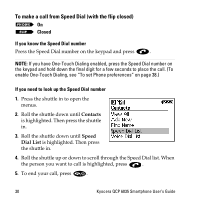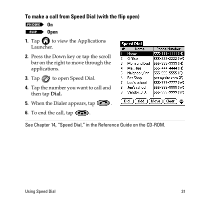Kyocera 6035 User Guide - Page 33
Using the Memo Pad
 |
UPC - 820361002099
View all Kyocera 6035 manuals
Add to My Manuals
Save this manual to your list of manuals |
Page 33 highlights
Using the Memo Pad May be either on or off Open A memo can contain up to 4,000 characters; the number of memos you can store depends on how much free memory you have. 1. Press the Memo Pad key. 2. Tap any existing memo to open it or tap New to create a new memo. 3. Enter the memo text using Graffiti or the on-screen keyboard. 4. When you have finished, tap Done. See Chapter 9, "Memo Pad," in the Reference Guide on the CD-ROM. Using the Memo Pad 27

Using the Memo Pad
27
Using the Memo Pad
A memo can contain up to 4,000 characters; the number of memos you
can store depends on how much free memory you have.
1.
Press the Memo Pad
key.
2.
Tap any existing memo to open it or tap
New
to create a new memo.
3.
Enter the memo text using Graffiti or the on-screen keyboard.
4.
When you have finished, tap
Done
.
See Chapter 9,
“
Memo Pad,
”
in the Reference Guide on the CD-ROM.
May be either on or off
Open