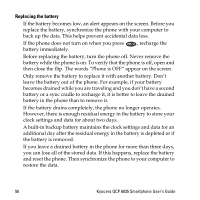Kyocera 6035 User Guide - Page 51
Synchronizing your phone with a computer, To install the Desktop software
 |
UPC - 820361002099
View all Kyocera 6035 manuals
Add to My Manuals
Save this manual to your list of manuals |
Page 51 highlights
Note Synchronizing your phone with a computer To synchronize your phone with your computer, install the Kyocera smartphone desktop software on the computer. You'll find it on the CD-ROM in your phone package. For detailed instructions, see Chapter 4, "Transferring Information," in the Reference Guide on the CD-ROM. If you already use a Palm device and have already installed the Desktop software on your computer, it is not necessary to install it again. If you need to install using diskettes, you can order Palm Desktop installation diskettes from Palm, Inc. To install this software on a Macintosh computer, you must purchase a Palm MacPac connection kit. Contact Palm, Inc. at 800-881-7256 (USA), 800-891-6342 (Canada), or 801-431-1536 (worldwide). You can also visit the Palm Connected Organizers web site at http://www.palm.com. To install the Desktop software Do not simply copy the Desktop software to your hard drive. The installer decompresses the files and puts them in their proper places. Before you begin, exit all programs and remove the phone from the sync cradle. 1. Insert the Kyocera smartphone Desktop CD-ROM into the computer's CD-ROM drive. 2. If the introduction screen does not appear, open the Start menu and choose Run. Type the letter of your CD-ROM drive, followed by a colon and the word setup. 3. Click the Install button. Follow the instructions on the screen. Synchronizing your phone with a computer 45