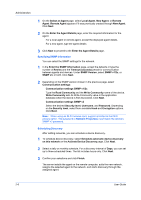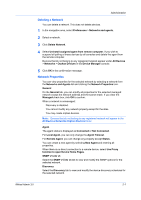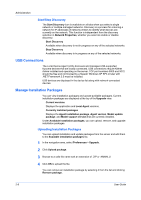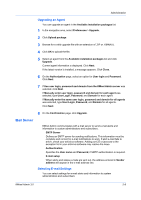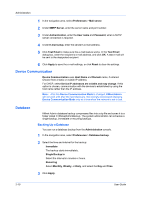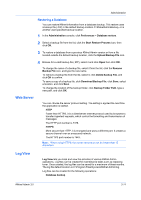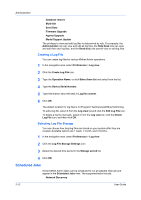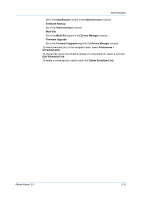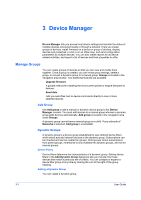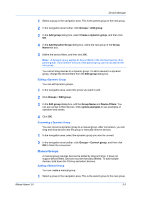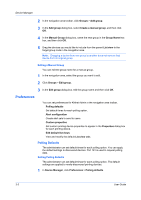Kyocera ECOSYS FS-1135MFP KM-NET ADMIN Operation Guide for Ver 3.0 - Page 17
Web Server, Log View - toner
 |
View all Kyocera ECOSYS FS-1135MFP manuals
Add to My Manuals
Save this manual to your list of manuals |
Page 17 highlights
Administration Restoring a Database You can restore KMnet information from a database backup. This restore uses a backup file (.ZIP) in the default backup location C:\KMnetAdminBackup, or in another user-specified backup location. 1 In the Administration console, click Preferences > Database restore. 2 Select a backup file from the list, click the Start Restore Process icon, then click OK. 3 To restore a database from a previous KMnet Admin version or from a file located outside the default backup location, click the Upload Backup File icon. 4 Browse for a valid backup file (.ZIP), select it and click Open then click OK. To change the name of a backup file, select it from the list, click the Rename Backup File icon, and type the new name. To remove a backup file from the list, select it, click Delete Backup File, and click OK to confirm. To save a copy of a backup file, click Download Backup File, click Save, select a location, and click Save. To change the location of the backup folder, click Backup Folder Path, type a new path, and click OK. Web Server You can choose the server protocol setting. The setting is applied the next time the application is started. HTTP Faster than HTTPS, it is a client/server Internet protocol used by browsers to transfer hypertext requests, which control the formatting and transmission of messages. The HTTP port number is 7478. HTTPS More secure than HTTP, it is encrypted and uses a different port. It creates a secure channel over an unsecured network. The HTTPS port number is 7443. Note: When using HTTPS, the server name must not be longer than 15 characters. Log View Log View lets you track and view the activities of various KMnet Admin operations. Log files can be created for maintenance tasks such as replacing toner. Once created, the log files can be saved for a maximum of three months. The log file default location is C:\Program Files\Kyocera\KMnet Admin\log. Log files can be created for the following operations: Database backup KMnet Admin 3.0 2-11