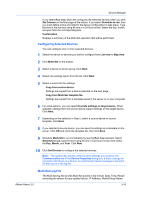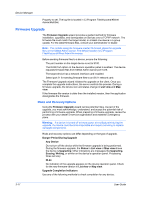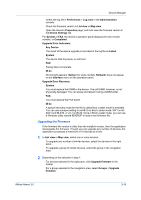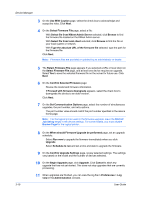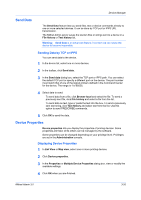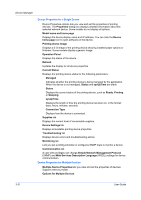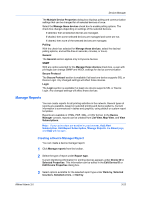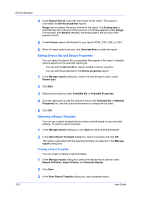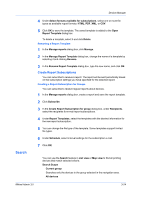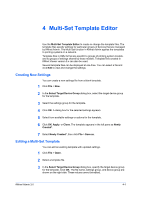Kyocera ECOSYS FS-1135MFP KM-NET ADMIN Operation Guide for Ver 3.0 - Page 40
Device Properties for a Single Device, Device Properties for Multiple Devices
 |
View all Kyocera ECOSYS FS-1135MFP manuals
Add to My Manuals
Save this manual to your list of manuals |
Page 40 highlights
Device Manager Device Properties for a Single Device Device Properties options lets you view and set the properties of printing devices. The Properties dialog box displays detailed information about the selected network device. Some models do not display all options. Model name and home page Displays the device display name and IP address. You can click the Device home page icon to open software on the device. Printing device image Displays a 3-D image of the printing device showing installed paper options or finishers. Some models display a generic image. Operation Panel Displays the status of the device. Refresh Updates the display for all device properties. Current Status Displays the printing device status for the following parameters: Managed Indicates whether the printing device is being managed by the application. When the device is not managed, Status and sysUpTime are blank. Status Displays the current status of the printing device, such as Ready, Printing, or Sleeping. sysUpTime Displays the length of time the printing device has been on, in the format: days, hours, minutes, seconds. Connection Type Displays how the device is connected. Supplies tab Displays the current level of consumable supplies. Device Settings tab Displays all available printing device properties. Troubleshooting tab Displays device errors and troubleshooting advice. Monitoring tab Lets you set a polling schedule or configures SNMP traps to monitor a device. Communication tab A user with privileges can change Simple Network Management Protocol (SNMP) and Web Services Description Language (WSDL) settings for device communication. Device Properties for Multiple Devices Multiple Device Properties lets you view and set the properties of devices. Support varies by model. Options for Multiple Devices 3-21 User Guide