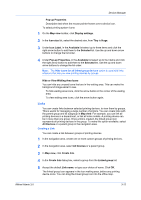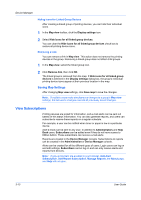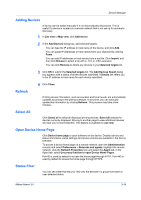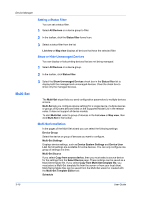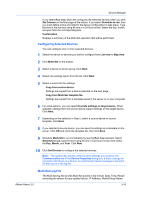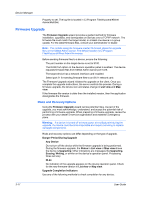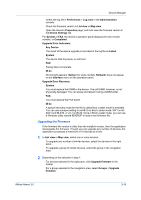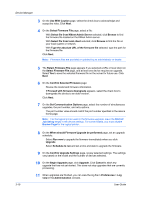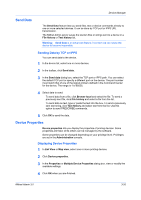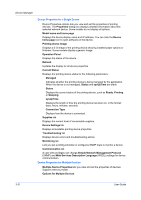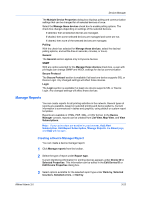Kyocera ECOSYS FS-1135MFP KM-NET ADMIN Operation Guide for Ver 3.0 - Page 36
Firmware Upgrade - reviews
 |
View all Kyocera ECOSYS FS-1135MFP manuals
Add to My Manuals
Save this manual to your list of manuals |
Page 36 highlights
Device Manager Property to set. The log file is located in C:\Program Files\Kyocera\KMnet Admin\MultiSet. Firmware Upgrade The Firmware Upgrade wizard provides a guided method for firmware installation, upgrades, and downgrades on devices over a TCP/IP network. The firmware file must match the target model, or at least one device in a group update. For the latest firmware files, consult your administrator or dealer. Note: For models using the firmware master file format, place the upgrade files on the KMnet Admin server. The default location is C:\Program Files\Kyocera\KMnet Admin\firmwares. Before sending firmware files to a device, ensure the following: The port number on the target device is set to 9100. The RAW Port option on the device's operation panel is enabled. The device requests firmware files from KMnet Admin server port 7478. The target device has a network interface card installed. Select port 21 for sending firmware files to an IB-21 network card. The Firmware Upgrade wizard initiates the upgrade on the client. Once you complete the upgrade instructions, the server controls the process. During a firmware upgrade, the device icon and status change in List view and Map view. If the firmware file version is older than the installed version, then the application downgrades the firmware. Risks and Recovery Options Using the Firmware Upgrade wizard carries potential risks. As part of the upgrade, you must acknowledge, understand, and accept the potential risk of performing a firmware upgrade. When preparing a firmware upgrade, review the process with your dealer or service organization and establish contingency plans. Warning: If a device is turned off or loses power at a critical point during the upgrade, the device could become inoperable and require servicing to replace damaged components. Risks and recovery options can differ depending on the type of upgrade. Danger Period During Upgrade Any Device Do not turn off the device while the firmware upgrade is being performed. During the firmware upgrade, the Status in List view or Map view shows the device is Upgrading. Other indications are messages like Upgrading, Erasing, Writing, or similar on the device's operation panel. Processing times will vary. IB-2x No indication of the upgrade appears on the device operation panel. Check for the new firmware version in List view or Map view. Upgrade Completion Indicators Use any of the following methods to check completion for any device: 3-17 User Guide