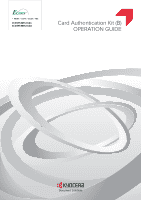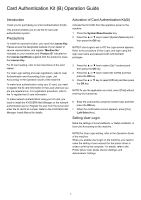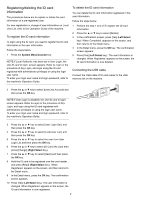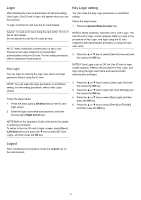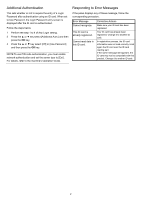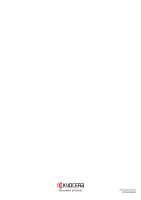Kyocera ECOSYS M5521cdn ECOSYS M5521cdw/M5521cdn Card Authentication B Operati - Page 2
Introduction, Precautions, Activation of Card Authentication Kit(B), Setting User Login - driver
 |
View all Kyocera ECOSYS M5521cdn manuals
Add to My Manuals
Save this manual to your list of manuals |
Page 2 highlights
Card Authentication Kit (B) Operation Guide Introduction Thank you for purchasing our Card Authentication Kit (B). This product enables you to use the ID card user authentication system. Precautions To install the optional function, you need the License Key. Please access the designated website of your dealer or service representative, and register "Machine No." indicated on your machine and "Product ID" indicated on the License Certificate supplied with the product to issue the License Key. For ID card reading, refer to the instructions of the card reader. For User Login setting and user registration, refer to User Authentication and Accounting (User Login, Job Accounting) in the Operation Guide of the machine. To make local authentication using your ID card, you need to register the ID card information in the Local User List you are pre-registered on. For registration procedure, refer to the To register the ID card information. To make network authentication using your ID card, you need to install the KYOCERA Net Manager on the network authentication server. Register the user from the server and enter the ID card's ID number. Refer to the KYOCERA Net Manager Install Manual for details. Activation of Card Authentication Kit(B) Activate the ID CARD from the operation panel on the machine. 1 Press the System Menu/Counter key. 2 Press the ▲ or ▼ key to select [System/Network] and then press the OK key. NOTE:If User Login is set to Off, the Login screen appears. Refer to the procedure of Key Login, and login using the login user name and password with administrator privileges. 3 Press the ▲ or ▼ key to select [Op Functions] and then press the OK key. 4 Press the ▲ or ▼ key to select [ID CARD] and then press the OK key. 5 Press the ▲ or ▼ key to select [Official] and then press the OK key. NOTE:To use the application as a trial, select [Trial] without entering the license key. 6 Enter the Licence Key using the numeric keys and then press the OK key. 7 When the confirmation screen appears, press [Yes] (Left Select key). Setting User Login Make the settings of Local Authentic. or Netwk Authentic. in User/Job Accounting on the machine. NOTE:For User Login setting, refer to the Operation Guide of the machine. When you enable User Login on the machine, you need to make the setting of user account for the printer driver in order to print by the computer. For details, refer to the Printer Driver User Guide, Device Settings, and Administrator Settings. 1