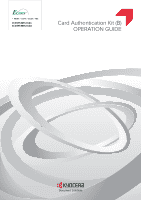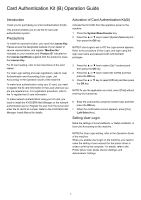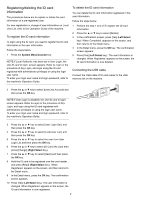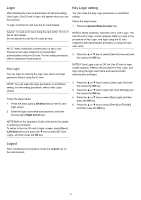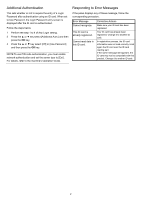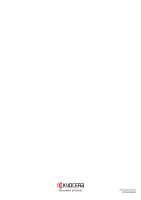Kyocera ECOSYS M5521cdn ECOSYS M5521cdw/M5521cdn Card Authentication B Operati - Page 3
Registering/deleting the ID card information, To register the ID card information
 |
View all Kyocera ECOSYS M5521cdn manuals
Add to My Manuals
Save this manual to your list of manuals |
Page 3 highlights
Registering/deleting the ID card information The procedures below are to register or delete the card information of a pre-registered user. For new registration or change of user information on Local User List, refer to the Operation Guide of the machine. To register the ID card information To login using the ID card, you need to register the ID card information in the user information. Follow the steps below. 1 Press the System Menu/Counter key. NOTE:If Local Authentic. has been set in User Login, the Use ID card to login. screen appears. Refer to Login or the procedure of Key Login, and login using the ID card registered with administrator privileges or using the login user name. To enter your login user name and login password, refer to the machine's Operation Guide. To delete the ID card information You can delete the ID card information registered in the user information. Follow the steps below. 1 Perform the step 1 to 6 of To register the ID card information. 2 Press the ▲ or ▼ key to select [Delete]. 3 In the confirmation screen, press [Yes] (Left Select key). When Completed. appears on the screen, and then returns to the Detail menu. 4 In the Detail menu, press the OK key. The confirmation screen appears. 5 Press [Yes] (Left Select key). The user information is changed. When Registered. appears on the screen, the ID card information is now deleted. Connecting the USB cable Connect the USB cable of ID card reader to the USB memory slot on the machine. 2 Press the ▲ or ▼ key to select [User/Job Account] and then press the OK key. NOTE:If User Login is disabled, the Use ID card to login. screen appears. Refer to Login or the procedure of Key Login, and login using the ID card registered with administrator privileges or using the login user name. To enter your login user name and login password, refer to the machine's Operation Guide. 3 Press the ▲ or ▼ key to select [User Login Set.] and then press the OK key. 4 Press the ▲ or ▼ key to select [Local User List.] and then press the OK key. 5 Press the ▲ or ▼ key to select the user from User Login List and then press the OK key. 6 Press the ▲ or ▼ key to select [ID Card Info.] and then press [Change] (Right Select key). 7 Press the ▲ or ▼ key to select [Read] and then press the OK key. 8 Hold the ID card to be registered over the card reader , and press [Read] (Right Select key). When Registered. appears on the screen, and then returns to the Detail menu. 9 In the Detail menu, press the OK key. The confirmation screen appears. 10 Press [Yes] (Left Select key). The user information is changed. When Registered. appears on the screen, the ID card information is now registered. 2