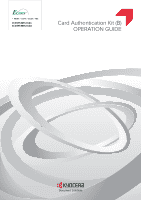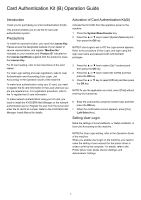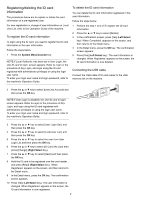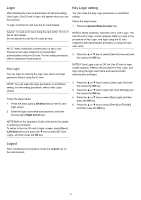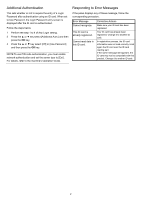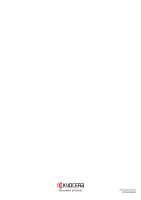Kyocera ECOSYS M5521cdn ECOSYS M5521cdw/M5521cdn Card Authentication B Operati - Page 4
Login, Logout, Key Login setting, Key Login
 |
View all Kyocera ECOSYS M5521cdn manuals
Add to My Manuals
Save this manual to your list of manuals |
Page 4 highlights
Login After installing the Card Authentication Kit (B) and setting User Login, Use ID card to login. will appear when you use the machine. To login, hold the ID card over the ID Card Reader. Key Login setting You can make the Key Login permission or prohibition setting. Follow the steps below. 1 Press the System Menu/Counter key. Caution: To read an ID card, bring the card within 10 mm of the ID card reader. Do not attempt to read two ID cards at once. NOTE: When Additional Authentication is set to Use Password, the Login Password is entered after authentication using the ID card. For the setting procedure, refer to Additional Authentication. NOTE:If Netwk Authentic. has been set in User Login, the Use ID card to login. screen appears. Refer to Login or the procedure of Key Login, and login using the ID card registered with administrator privileges or using the login user name. 2 Press the ▲ or ▼ key to select [User/Job Account] and then press the OK key. Key Login You can login by entering the login user name and login password without using the ID card. NOTE: You can make the login permission or prohibition setting. For the setting procedure, refer to Key Login setting. Follow the steps below. 1 Press the [KeyLogin] (Left Select key) in the ID card login screen. 2 Enter the login user name and password, and then press [Login] (Right Select key). NOTE:If User Login is set to Off, the Use ID card to login. screen appears. Refer to the procedure of Key Login, and login using the login user name and password with administrator privileges. 3 Press the ▲ or ▼ key to select [User Login Set.] and then press the OK key. 4 Press the ▲ or ▼ key to select [ID Card Settings] and then press the OK key. 5 Press the ▲ or ▼ key to select [Key Login] and then press the OK key. 6 Press the ▲ or ▼ key to select [Permit] or [Prohibit] and then press the OK key. NOTE:Refer to the Operation Guide of the printer for details on entering characters. To return to the Use ID card to login. screen, press [Menu] (Left Select key) and press the ▼ key to select [ID Card Login], and then press the OK key. Logout After completing the procedure, press the Logout key on the control panel. 3