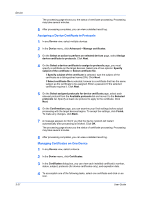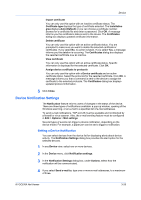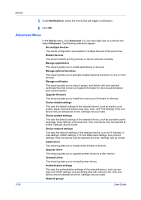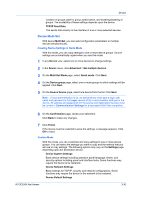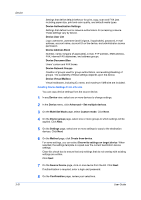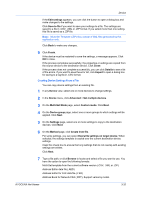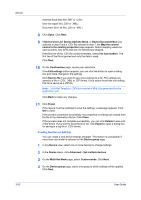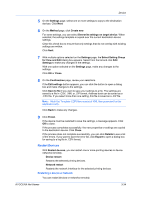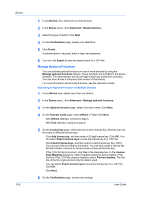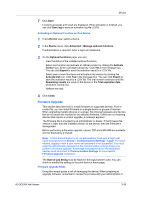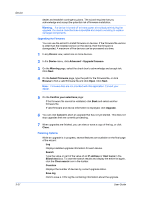Kyocera ECOSYS P2235dn Kyocera Net Viewer Operation Guide Rev 5.5 2016.6 - Page 55
Creating Device Settings From a File, Multi-Set Mode
 |
View all Kyocera ECOSYS P2235dn manuals
Add to My Manuals
Save this manual to your list of manuals |
Page 55 highlights
Device If the Edit settings appears, you can click the button to open a dialog box and make changes to the settings. Click Save to file if you want to save your settings to a file. The settings are saved to a file in .CSV, .XML or .ZIP format. If you select more than one setting, this file is saved as a .ZIP file. Note: Multi-Set Template (.ZIP) files consist of XML files generated by this application only. Click Back to make any changes. 9 Click Finish. If the device must be restarted to save the settings, a message appears. Click OK to close. If the process completes successfully, the properties or settings are copied from the source device to the destination device. Click Close. If the process does not complete successfully, you can click Details to see a list of the errors. If you want to save the error list, click Export to open a dialog box for saving to a log file in .CSV format. Creating Device Settings From a File You can copy device settings from an existing file. 1 In any Device view, select one or more devices to change settings. 2 In the Device menu, click Advanced > Set multiple devices. 3 On the Multi-Set Mode page, select Custom mode. Click Next. 4 On the Device group page, select one or more groups to which settings will be applied. Click Next. 5 On the Settings page, select one or more settings to copy to the destination devices. Click Next. 6 On the Method page, click Create from file. For some settings, you can select Overwrite settings on target device. When selected, the settings template is copied over the current destination device settings. Clear this check box to ensure that only settings that do not overlap with existing settings are written. Click Next. 7 Type a file path, or click Browse to locate and select a file you want to use. You have the option to open the following formats: Multi-Set template from the current software version (.CSV, .XML or .ZIP) Address Editor data file (.AED) Address Editor for FAX data file (.FED) Address Book for Network FAX (.FDT). Support varies by model. KYOCERA Net Viewer 3-32