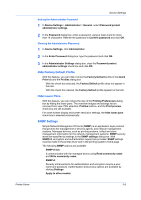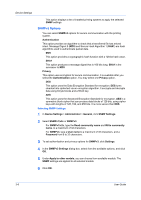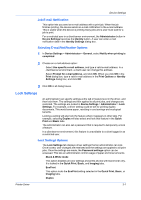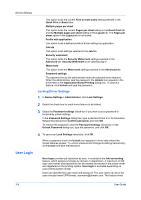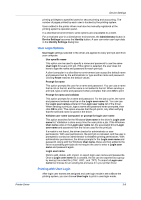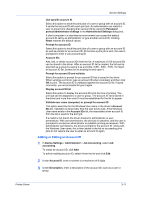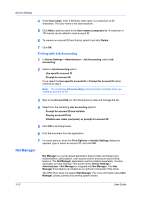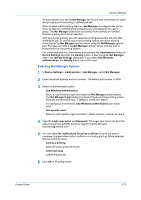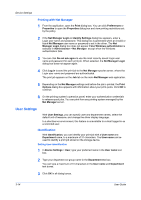Kyocera ECOSYS P5021cdw ECOSYS M5526/M5521/P5021/P5026 Series Printer Driver U - Page 30
Job Accounting, Job Accounting Options - id and password
 |
View all Kyocera ECOSYS P5021cdw manuals
Add to My Manuals
Save this manual to your list of manuals |
Page 30 highlights
Device Settings In a client/server environment, the client is automatically set to the User Login selection made in the server. 1 In Device Settings > Administrator Settings > User Login, select User Login. 2 Select a User Login option: Use specific name Prompt for name If you select the Use specific name or Prompt for name option, proceed to step 5. Note: The remaining User Login options become available when you create a login user name list. 3 Under the Login user name list, click the buttons to view and manage the list. 4 Select from the remaining User Login options: Prompt for name and validate Validate user name (computer) or prompt for login user name 5 Click OK in all dialog boxes. 6 Print the document from the application. 7 When the Print Options or Identity Settings dialog box appears, type or select a name and password, and click OK. Job Accounting Job accounting gives an administrator control of a printing system. With Job accounting, account IDs (identification numbers) can be assigned to users or departments. A specific account ID can be assigned, and then required before printing. After account IDs are created, from the printing system operation panel you can view the number of copies associated with a specific ID, as well as limit the number of copies for individual IDs. Account IDs can be a maximum of 8 digits. Note: Job accounting must be enabled on the printing system. A maximum of 100 account IDs can be assigned on the printing system and stored in the printer driver. In a client/server environment, some options are unavailable to a client computer. For a restricted user in a client/server environment, the Administrator button in Device Settings becomes the Identity button. A user can enter Job Accounting data in the Identity Settings dialog box. Job Accounting Options Job accounting supports the following options: 3-10 User Guide