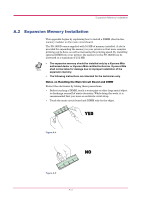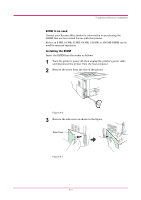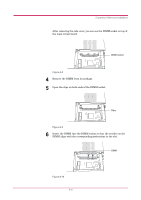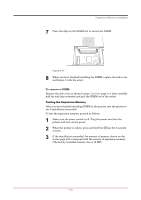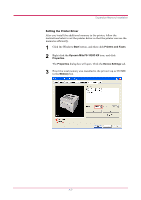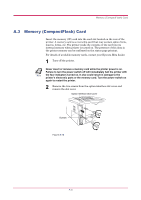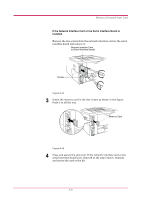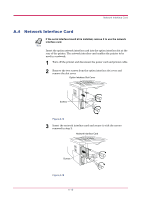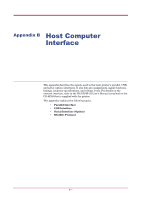Kyocera FS 1020D FS-1020D Operation Guide Rev 1.4 - Page 72
A.3 Memory (CompactFlash) Card
 |
View all Kyocera FS 1020D manuals
Add to My Manuals
Save this manual to your list of manuals |
Page 72 highlights
Memory (CompactFlash) Card A.3 Memory (CompactFlash) Card Insert the memory (CF) card into the card slot located on the rear of the printer. A memory card is a microchip card that may contain option fonts, macros, forms, etc. The printer reads the contents of the card into its internal memory when printer is turned on. The presence of this data in the printer memory can be confirmed on the status page printout. For details of available memory cards, contact your Kyocera Mita dealer. 1 Turn off the printer. Never insert or remove a memory card while the printer power is on. Failure to turn the power switch off will immediately halt the printer with Note the four indicators turned on. It also could result in damage to the printer's electronic parts or the memory card. Turn the power switch on again to restart the printer. 2 Remove the two screws from the option interface slot cover and remove the slot cover. Option Interface Slot Cover Screws Figure A-12 A-8