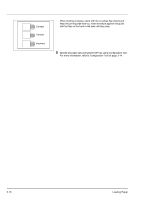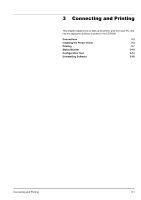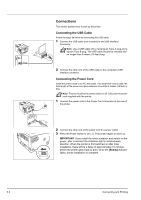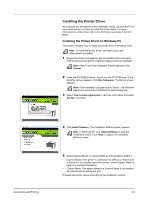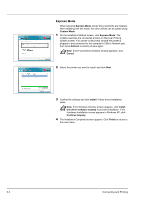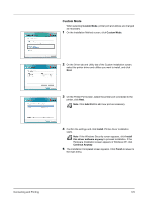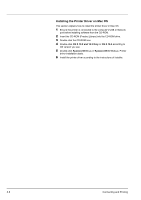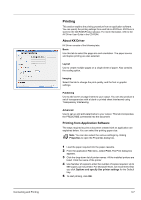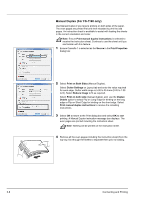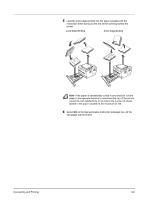Kyocera FS-1300D FS-1100/1300D Operation Guide Rev-1.2 (Basic) - Page 50
Express Mode, Custom Mode, Refresh, Install, Finish, Cancel, this driver software anyway - driver xp
 |
View all Kyocera FS-1300D manuals
Add to My Manuals
Save this manual to your list of manuals |
Page 50 highlights
Express Mode When selecting Express Mode, printer driver and fonts are installed. After installting with this mode, the other utilities can be added using Custom Mode. 1 On the Installation Method screen, click Express Mode. The installer searches the connected printers on Discover Printing System screen. If no printer is discoverd, ensure the printer is plugged in and connected to the computer's USB or Network port, then cleck Refresh to search printers again. Note If the Found New Hardware window appears, click Cancel. 2 Select the printer you want to install, and click Next. 3 Confirm the settings and click Install. Printer driver installation starts. Note If the Windows Security screen appears, click Install this driver software anyway to proceed installation. If the Hardware Installation screen appears in Windows XP, click Continue Anyway. 4 The Installation Completed screen appears. Click Finish to retuen to the main menu. 3-4 Connecting and Printing