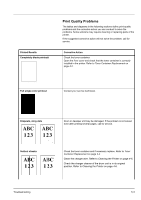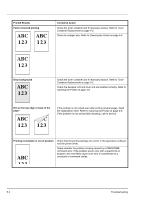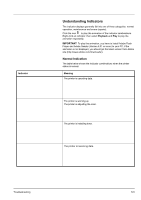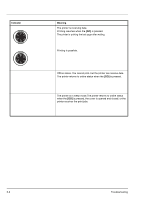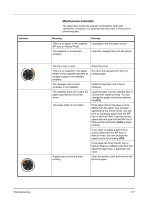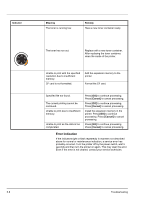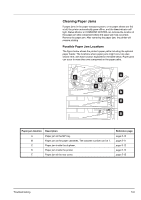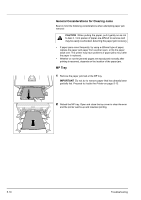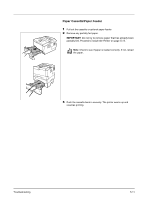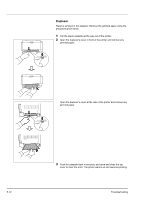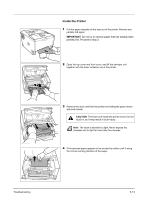Kyocera FS-1300D FS-1100/1300D Operation Guide Rev-1.2 (Basic) - Page 82
Error Indication, Indicator, Meaning, Remedy - error lights
 |
View all Kyocera FS-1300D manuals
Add to My Manuals
Save this manual to your list of manuals |
Page 82 highlights
Indicator Meaning The toner is running low. Remedy Have a new toner container ready. The toner has run out. Replace with a new toner container. After replacing the toner container, clean the inside of the printer. Unable to print with the specified resolution due to insufficient memory. CF card is not formatted. Add the expansion memory to the printer. Format the CF card. Specified file not found. The current printing cannot be continued. Unable to print due to insufficient memory. Unable to print as the data is too complicated. Press [GO] to continue processing. Press [Cancel] to cancel processing. Press [GO] to continue processing. Press [Cancel] to cancel processing. Install the expansion memory in the printer. Press [GO] to continue processing. Press [Cancel] to cancel processing. Press [GO] to continue processing. Press [Cancel] to cancel processing. Error Indication If the indicators light or flash repeatedly in manners not described above for normal or maintenance indication, a service error has probably occurred. Turn the printer off by the power switch, wait 5 seconds and then turn the printer on again. This may clear the error. Even if the error is not cleared, contact your service technician. 5-8 Troubleshooting