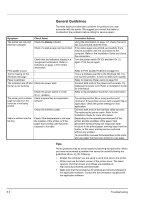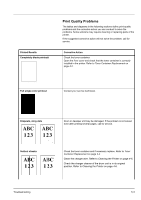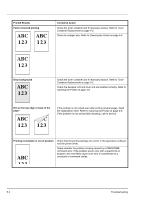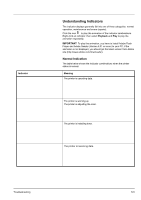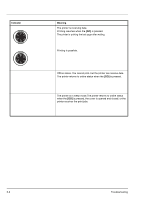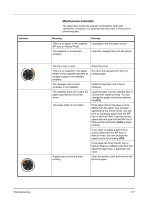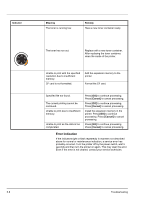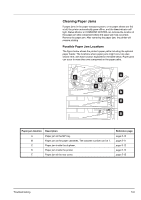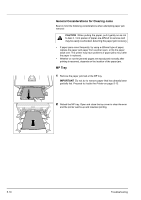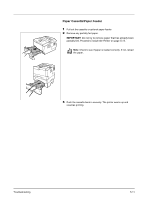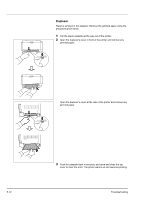Kyocera FS-1300D FS-1100/1300D Operation Guide Rev-1.2 (Basic) - Page 81
Maintenance Indication, MP tray, or Manual Feed.
 |
View all Kyocera FS-1300D manuals
Add to My Manuals
Save this manual to your list of manuals |
Page 81 highlights
Indicator Maintenance Indication The table below shows the indicator combinations when user intervention is required. It is assumed that the printer is online and is processing data. Meaning There is no paper in the cassette, MP tray, or Manual Feed. The cassette is not inserted properly. Remedy Load paper into the paper source. Insert the cassette fully into the printer. The top cover is open. There is no cassette in the paper feeder or the cassette specified as a paper supply is not inserted properly. The develper unit or toner container is not installed. The cassette does not contain the paper specified by the printer driver. The paper sizes do not match. A paper jam occurred during printing. Close the cover. Re-insert the cassette and then try printing again. Install the develper unit or toner container. Load the paper into the cassette (#[1 or 2]) and then restart printing. You can change the paper source by pressing the [GO]. If the paper size in the paper source differs from the paper size and type specified by the printer driver, you can print by supplying paper from the MP tray or Manual Feed. Load the correct paper size and type into the MP tray or Manual Feed and press [GO] to begin printing. If you want to supply paper from a source other than the MP tray or Manual Feed, you can change the paper source by pressing [GO]. If the paper fed from the MP tray or Manual Feed is a different size from the specified paper size, a paper jam will occur. Open the printer cover and remove the jammed paper. Troubleshooting 5-7