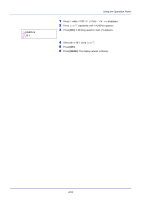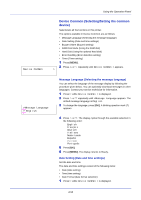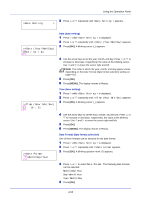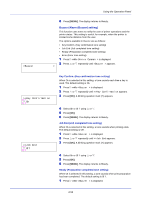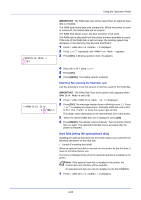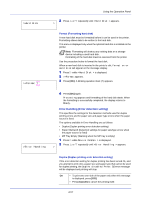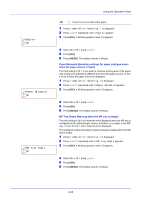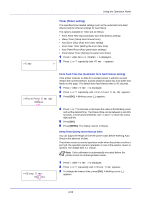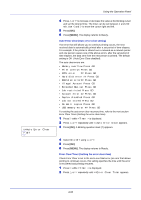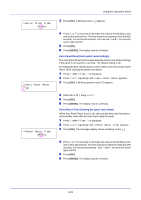Kyocera FS-C5150DN FS-C5150DN/5250DN Operation Guide - Page 114
Hard Disk Using the optional hard disk
 |
UPC - 632983017166
View all Kyocera FS-C5150DN manuals
Add to My Manuals
Save this manual to your list of manuals |
Page 114 highlights
Using the Operation Panel >RAM Disk Mode > ? Off IMPORTANT The RAM disk can not be used when an optional hard disk is installed. The RAM disk stores data only temporarily. When the printer is reset or turned off, the stored data will be erased. The RAM disk allows some Job Box functions to be used. The RAM disk is allocated from the printer memory available to users. If the size of the RAM disk is set too large, the printing speed may decrease or the memory may become insufficient. 1 Press Z while Device Common > is displayed. 2 Press U or V repeatedly until >RAM Disk Mode > appears. 3 Press [OK]. A blinking question mark (?) appears. >>RAM Disk Size 119 MByte 4 Select On or Off using U or V. 5 Press [OK]. 6 Press [MENU]. The display returns to Ready. RAM Disk Size (Setting the RAM disk size) Use this procedure to set the amount of memory used for the RAM disk. IMPORTANT The RAM Disk Size menu option only appears when RAM Disk Mode is set to On. 1 Press Z while >RAM Disk Mode On > is displayed. 2 Press [OK]. The message display shows a blinking cursor (_). Press U or V to display the desired size. Definable RAM disk size is 001 to 512. Use Y and Z to move the cursor right and left. This range varies depending on the total memory size of the printer. 3 When the desired RAM disk size is displayed, press [OK]. 4 Press [MENU]. The display returns to Ready. Turn the printer off and then on again. The selected RAM disk size is activated after the printer is restarted. Hard Disk (Using the optional hard disk) Installing the optional hard disk into the printer allows you to perform the following operations on the hard disk. • Format (Formatting hard disk) When an optional hard disk is inserted into the printer for the first time, it must be formatted before use. This menu is displayed only when the optional hard disk is installed on the printer. Note If the optional hard disk is installed in the printer, the Custom Box and Job Box will be available. An optional hard disk can only be installed on the FS-C5250DN. 1 Press Z while Device Common > is displayed. 4-56