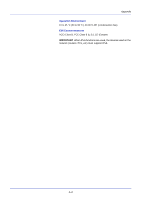Kyocera FS-C5150DN FS-C5150DN/5250DN Operation Guide - Page 181
Hard Disk, IB-23 Network Interface Card, USB Memory - pdf
 |
UPC - 632983017166
View all Kyocera FS-C5150DN manuals
Add to My Manuals
Save this manual to your list of manuals |
Page 181 highlights
Option Interface Slot Option Interface Slot Appendix Hard Disk IMPORTANT A hard disk can only be installed in the FS-C5250DN. Insert the hard disk into the option interface slot. If a hard disk is installed in the printer, received data can be rasterized and stored on this hard disk. This enables high-speed printing of multiple copies using an electric sort function. Also, you can use the Job Box functions. For details, refer to Job Box on page 4-22. IB-23 Network Interface Card Along with the standard for the network interface on the printer, the network interface card supports TCP/IP, IPX/SPX, NetBEUI and AppleTalk protocols, so that the printer can be used on network environments including Windows, Macintosh, UNIX, NetWare, etc. The network interface card must be installed in the option interface slot at the back of the printer as shown in the figure. CAUTION Before installing, verify your network environment and other important information with your dealer. Network interface card IB-23 Network connections 10Base-T/100Base-TX USB Memory USB memory is a type of simple, highly portable flash memory that plugs into the USB memory slot. Files stored in USB memory can be printed by plugging the USB memory into the printer and then specifying the desired file names from the operation panel. The operation panel displays the names of PDF, TIFF, JPEG and XPS files. Up to 100 files can be printed from USB memory. Files with names consisting of up to 99 single-byte alphanumeric characters can be printed. However, because the message display will only show 12 characters, files with 13 or more characters cannot be identified on the message display. Any double-byte characters included in a file name appear as corrupted text in the message display. Also, when the file is printed an error message appears and printing fails. For information on printing PDF files stored in USB memory, refer to USB Memory (USB memory selection) on page 4-16. For information on supported USB memory devices, contact your service technician. A-9