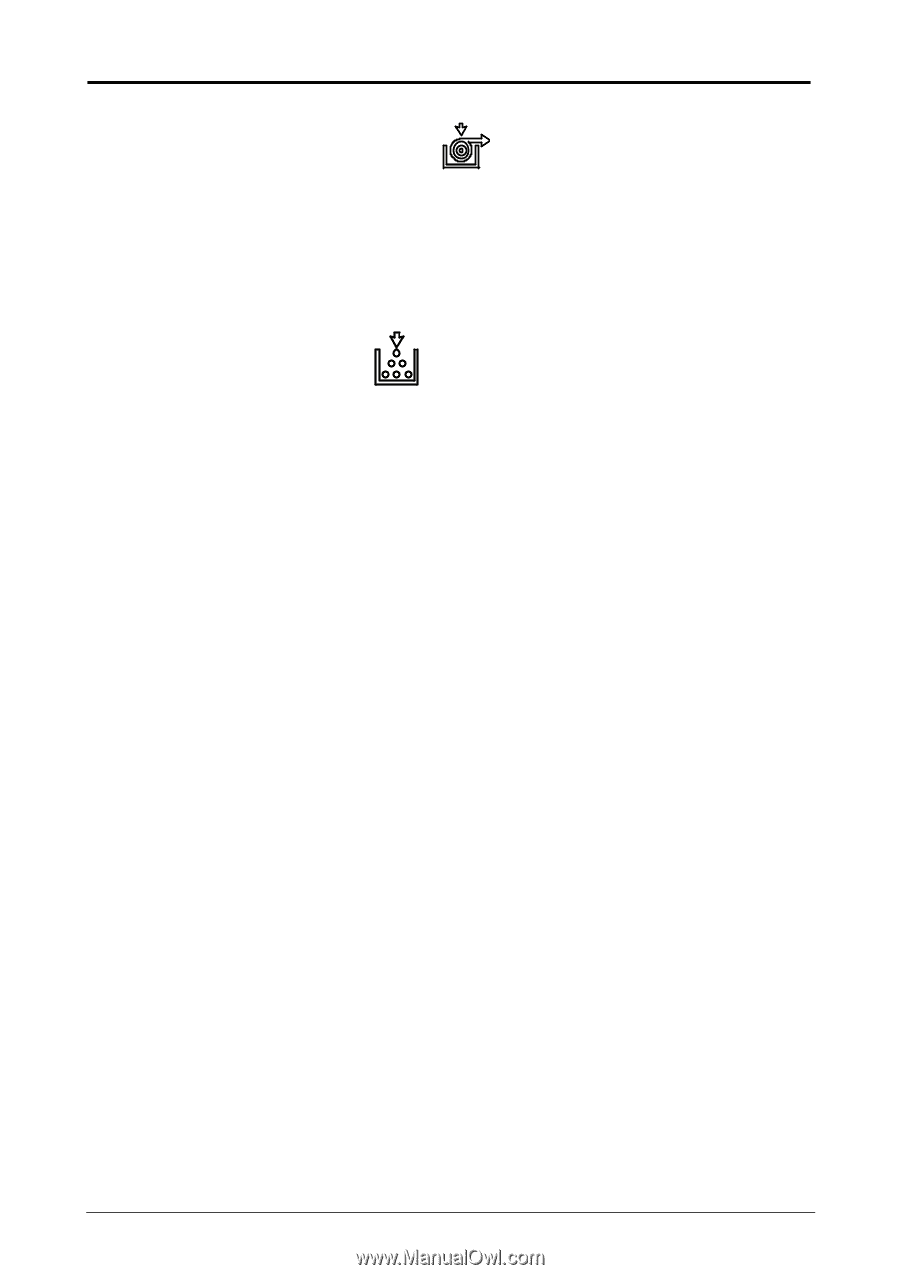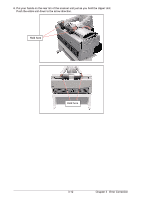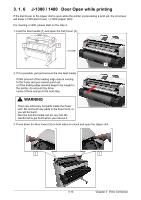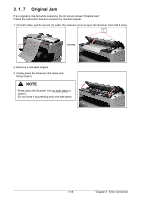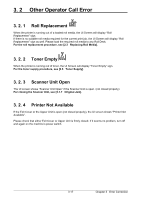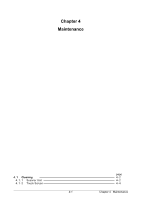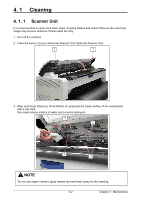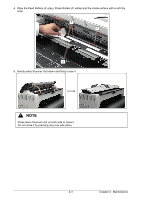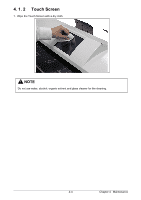Kyocera TASKalfa 2420w TASKalfa 2420w Operation Guide - Page 55
Other Operator Call Error, 3. 2. 1 Roll Replacement, 3. 2. 2 Toner Empty
 |
View all Kyocera TASKalfa 2420w manuals
Add to My Manuals
Save this manual to your list of manuals |
Page 55 highlights
3. 2 Other Operator Call Error 3. 2. 1 Roll Replacement When the printer is running out of a loaded roll media, the UI Screen will display "Roll Replacement" sign. If there is no suitable roll media required for the current print job, the UI Screen will display "Roll Replacement" sign as well. Please load the required roll media to any Roll Deck. For the roll replacement procedure, see [2.3 Replacing Roll Media]. 3. 2. 2 Toner Empty When the printer is running out of toner, the UI Screen will display "Toner Empty" sign. For the toner supply procedure, see [2.5 Toner Supply]. 3. 2. 3 Scanner Unit Open The UI screen shows "Scanner Unit Open" if the Scanner Unit is open. (not closed properly) For closing the Scanner Unit, see [3.1.7 Original Jam]. 3. 2. 4 Printer Not Available If the Exit Cover or the Upper Unit is open (not closed properly), the UI screen shows "Printer Not Available". Please check that either Exit Cover or Upper Unit is firmly closed. If it seems no problem, turn off and again on the machine's power switch. 3-17 Chapter 3 Error Correction