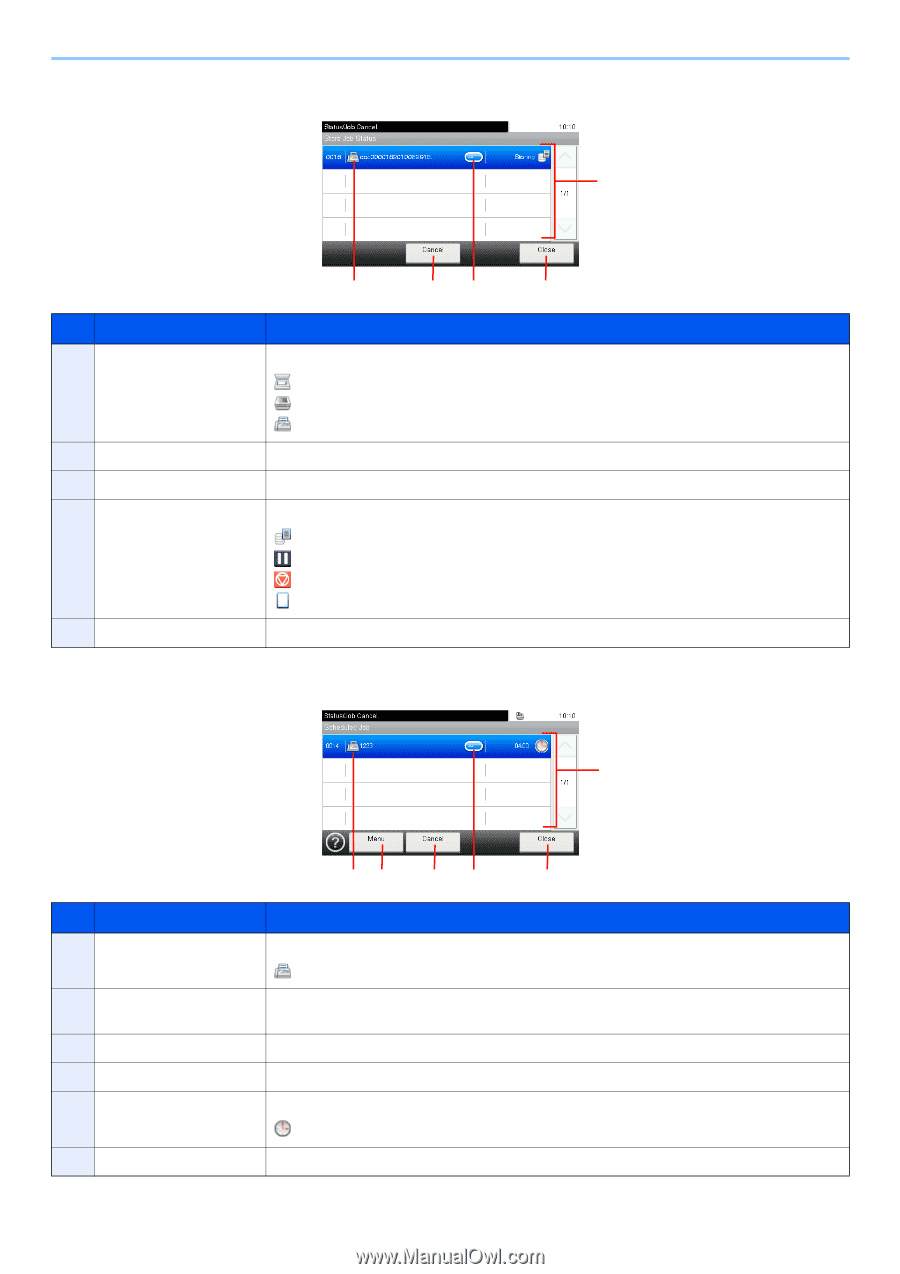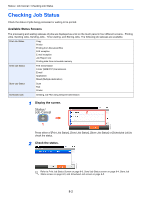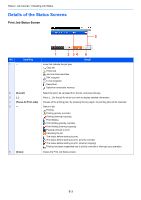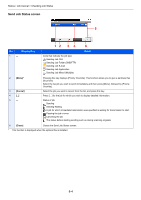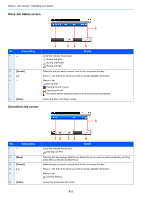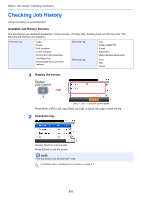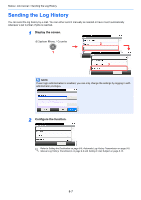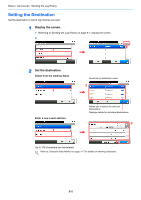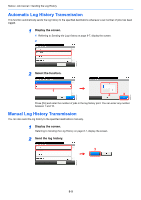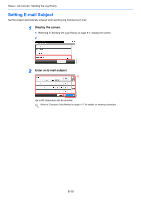Kyocera TASKalfa 255 255/305 Operation Guide - Page 221
Store Job Status screen, Scheduled Job screen, Display/Key, Details
 |
View all Kyocera TASKalfa 255 manuals
Add to My Manuals
Save this manual to your list of manuals |
Page 221 highlights
Status / Job Cancel > Checking Job Status Store Job Status screen 4 GB0184_00 No. Display/Key 1 - 2 [Cancel] 3 [...] 4 - 5 [Close] 1 23 Icons that indicate the job type Storing Job Scan Storing Job Printer Storing Job FAX 5 Details Select the job you want to cancel from the list, and press this key. Press [...] for the job for which you wish to display detailed information. Status of job Storing Data Pausing the job or error Canceling the job The status before starting to save such as during scanning originals Closes the Store Job Status screen. Scheduled Job screen 5 GB0185_00 No. Display/Key 1 - 2 [Menu] 3 [Cancel] 4 [...] 5 - 6 [Close] 12 3 4 6 Icons that indicate the job type Sending Job FAX Details Pressing this key displays [Start Now]. Select the job you wish to send immediately and then press [Menu], followed by [Start Now]. Select the job you want to cancel from the list, and press this key. Press [...] for the job for which you wish to display detailed information. Status of job Sending Waiting Closes the Scheduled Job screen. 8-5