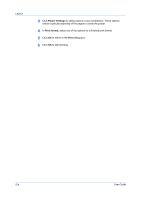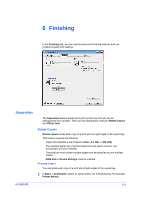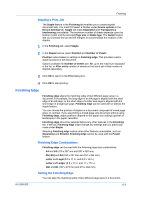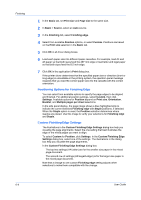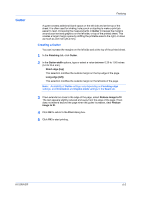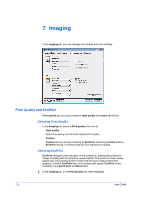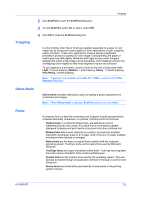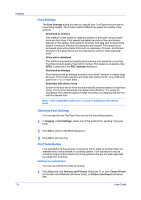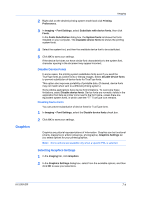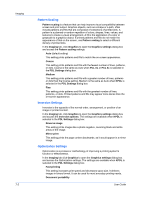Kyocera TASKalfa 255c 205c/255c Driver Guide - Page 57
Gutter, Creating a Gutter
 |
View all Kyocera TASKalfa 255c manuals
Add to My Manuals
Save this manual to your list of manuals |
Page 57 highlights
Gutter Finishing A gutter creates additional blank space on the left side and at the top of the sheet. It is often used for binding, hole punch or stapling to make a print job easier to read. Increasing the measurements in Gutter increases the margins around your text and graphics on the left side, or top of the printed sheet. This creates a larger margin space by shifting the printable area to the right, or down as much as one inch (25.4 mm). Creating a Gutter You can increase the margins on the left side and at the top of the printed sheet. 1 In the Finishing tab, click Gutter. 2 In the Gutter width options, type or select a value between 0.20 to 1.00 inches (5.0 to 25.4 mm). Short edge (top) This selection modifies the outside margin on the top-edge of the page. Long edge (left) This selection modifies the outside margin on the left-side of the page. Note: Availability of Gutter settings vary depending on Finishing edge settings, and Orientation and Duplex mode settings in the Basic tab. 3 If text extends too close to the edge of the page, select Reduce image to fit. The text appears slightly reduced and away from the edge of the page. If text does not extend beyond the page when the gutter increases, clear Reduce image to fit. 4 Click OK to return to the Print dialog box. 5 Click OK to start printing. KX DRIVER 6-5