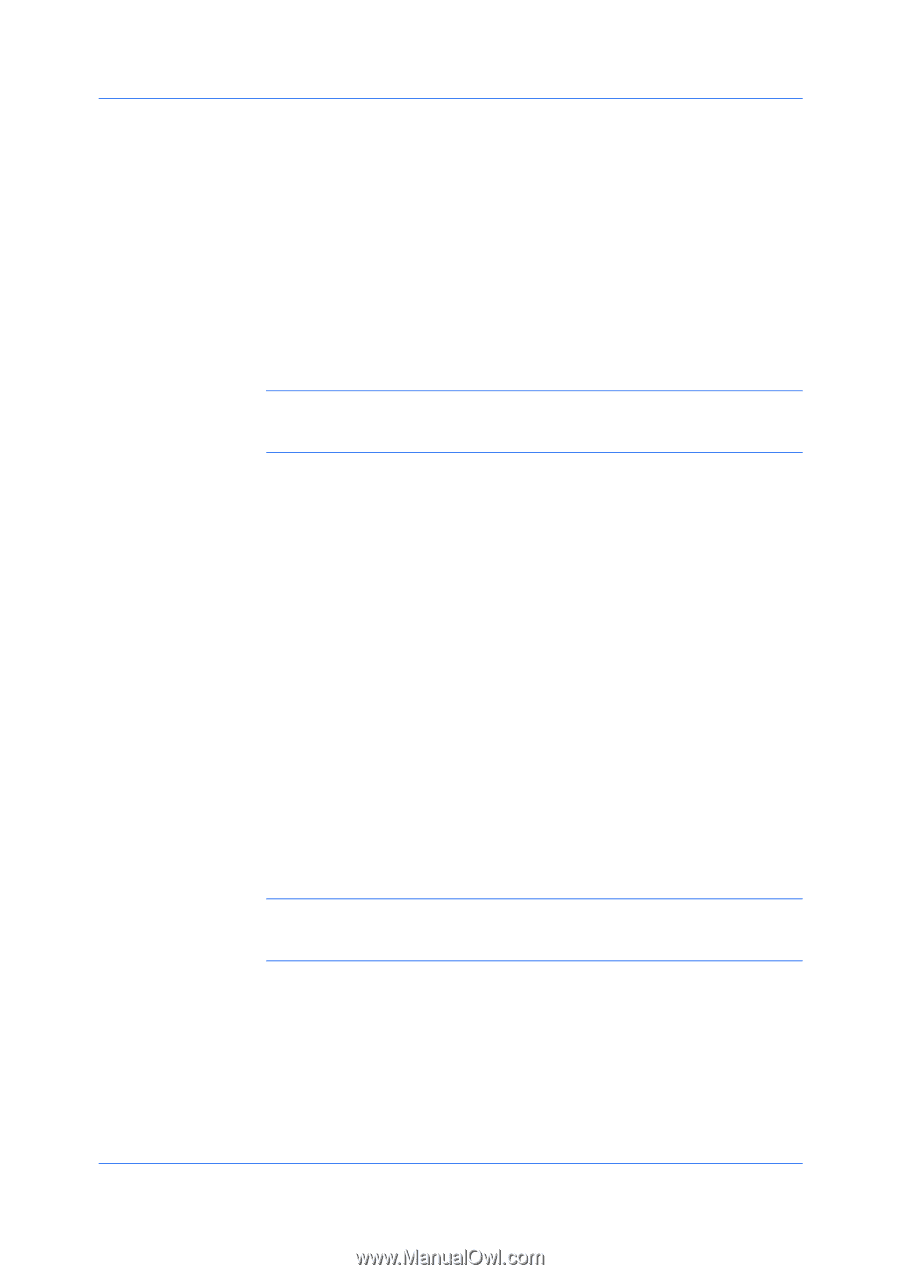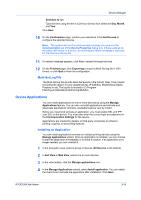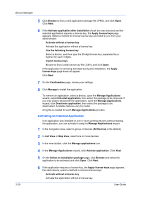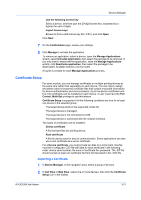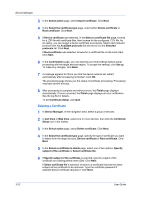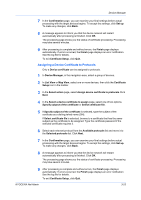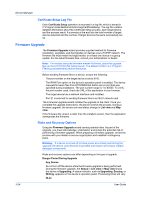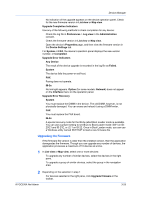Kyocera TASKalfa 3011i Kyocera NET ADMIN Operation Guide for Ver 3.2.2016.3 - Page 46
Certificate Setup Log File, Firmware Upgrade, Risks and Recovery Options
 |
View all Kyocera TASKalfa 3011i manuals
Add to My Manuals
Save this manual to your list of manuals |
Page 46 highlights
Device Manager Certificate Setup Log File Each Certificate Setup operation is recorded in a log file, which is stored in C:\Program Files\NetAdmin\Admin\log\CertificateSetup. The log file contains detailed information about the Certificate Setup process, each target device, and the process result. A summary at the end lists the total number of target devices selected and the number of target devices that were successfully set up. Firmware Upgrade The Firmware Upgrade wizard provides a guided method for firmware installation, upgrades, and downgrades on devices over a TCP/IP network. The firmware file must match the target model, or at least one device in a group update. For the latest firmware files, consult your administrator or dealer. Note: For models using the firmware master file format, place the upgrade files on the KYOCERA Net Admin server. The default location is C:\Program Files\Kyocera\NetAdmin\Admin\firmwares. Before sending firmware files to a device, ensure the following: The port number on the target device is set to 9100. The RAW Port option on the device's operation panel is enabled. The device requests firmware files from KYOCERA Net Admin server port that was specified during installation. The port number range is 1 to 65535. To verify the port number used, check the URL of the application in your browser. The target device has a network interface card installed. Port 21 is selected for sending firmware files to an IB-21 network card. The Firmware Upgrade wizard initiates the upgrade on the client. Once you complete the upgrade instructions, the server controls the process. During a firmware upgrade, the device icon and status change in List view and Map view. If the firmware file version is older than the installed version, then the application downgrades the firmware. Risks and Recovery Options Using the Firmware Upgrade wizard carries potential risks. As part of the upgrade, you must acknowledge, understand, and accept the potential risk of performing a firmware upgrade. When preparing a firmware upgrade, review the process with your dealer or service organization and establish contingency plans. Warning: If a device is turned off or loses power at a critical point during the upgrade, the device could become inoperable and require servicing to replace damaged components. Risks and recovery options can differ depending on the type of upgrade. Danger Period During Upgrade Any Device Do not turn off the device while the firmware upgrade is being performed. During the firmware upgrade, the Status in List view or Map view shows the device is Upgrading. A status indicator, such as Upgrading, Erasing, or Writing, appears on the device's operation panel. Processing times will vary. IB-2x 3-24 User Guide