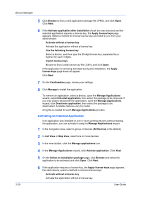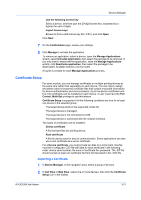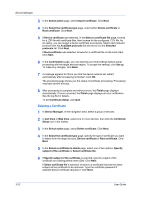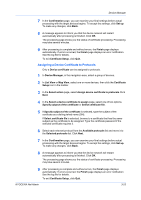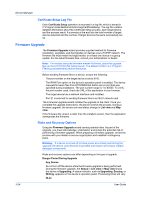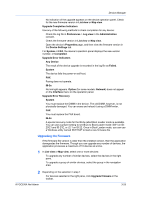Kyocera TASKalfa 3011i Kyocera NET ADMIN Operation Guide for Ver 3.2.2016.3 - Page 47
Upgrading the Firmware, Upgrade Error Recovery - fax
 |
View all Kyocera TASKalfa 3011i manuals
Add to My Manuals
Save this manual to your list of manuals |
Page 47 highlights
Device Manager No indication of the upgrade appears on the device operation panel. Check for the new firmware version in List view or Map view. Upgrade Completion Indicators Use any of the following methods to check completion for any device: Check the log file in Preferences > Log view in the Administration console. Check the firmware version in List view or Map view. Open the device's Properties page, and then view the firmware version in the Device Settings tab. For System or FAX, the device's operation panel displays the new version number, or Completed. Upgrade Error Indicators Any Device The result of the device upgrade is recorded in the log file as Failed. System The device fails the power-on self-test. FAX Faxing does not operate. IB-2x No link light appears. Option (for some models: Network) does not appear on the Interface menu on the operation panel. Upgrade Error Recovery System You must replace the DIMM in the device. The old DIMM, however, is not physically damaged. You can erase and reload it using a DIMM writer. FAX You must replace the FAX board. IB-2x A special recovery mode for the IB-2x called Boot Loader mode is available. You can use a jumper setting to set IB-2x to Boot Loader mode: SW1 on IB20/21 and IB-21E, or J2-1 on IB-22. Once in Boot Loader mode, you can use a Windows utility named IBVERUP to load a new firmware file. Upgrading the Firmware If the firmware file version is older than the installed version, then the application downgrades the firmware. Though you can upgrade any number of devices, the application processes a maximum of 10 devices at a time. 1 In List view or Map view, select one or more devices: To upgrade any number of similar devices, select the devices in the right pane. To upgrade a group of similar devices, select the group in the navigation area. 2 Depending on the selection in step 1: For devices selected in the right pane, click Upgrade firmware in the toolbar. KYOCERA Net Admin 3-25