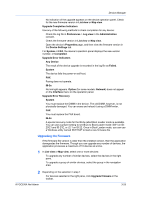Kyocera TASKalfa 3011i Kyocera NET ADMIN Operation Guide for Ver 3.2.2016.3 - Page 52
Displaying Device Properties, Device Properties for a Single Device, Multiple Device Properties
 |
View all Kyocera TASKalfa 3011i manuals
Add to My Manuals
Save this manual to your list of manuals |
Page 52 highlights
Device Manager Some properties can be changed depending on your privilege level. Privileges are set in the Administration console. Displaying Device Properties 1 In List View or Map view, select one or more printing devices. 2 Click Device properties. 3 In the Properties or Multiple Device Properties dialog box, view or modify the available settings. 4 Click OK when you are finished. Device Properties for a Single Device Device Properties options let you view and set the properties of printing devices. The Properties dialog box displays detailed information about the selected network device. Some models do not display all options. Model name and home page Displays the device display name and IP address. You can click the Device home page icon to open the home page of the device. Printing device image Displays a 3-D image of the printing device showing installed paper options or finishers. Some models display a generic image. Operation Panel Displays the status of the device. Refresh Updates the display for all device properties. Current Status Displays the printing device status for the following parameters: Managed Indicates whether the printing device is being managed by the application. When the device is not managed, Status is blank and sysUpTime is hidden. Status Displays the current status of the printing device, such as Ready, Printing, or Sleeping. sysUpTime Displays the length of time the printing device has been on, in the format: days, hours, minutes, seconds. Connection Type Displays how the device is connected. Last Connection For Not Connected devices, displays the date and time the device was disconnected. Supplies tab Displays the current level of consumable supplies. 3-30 User Guide