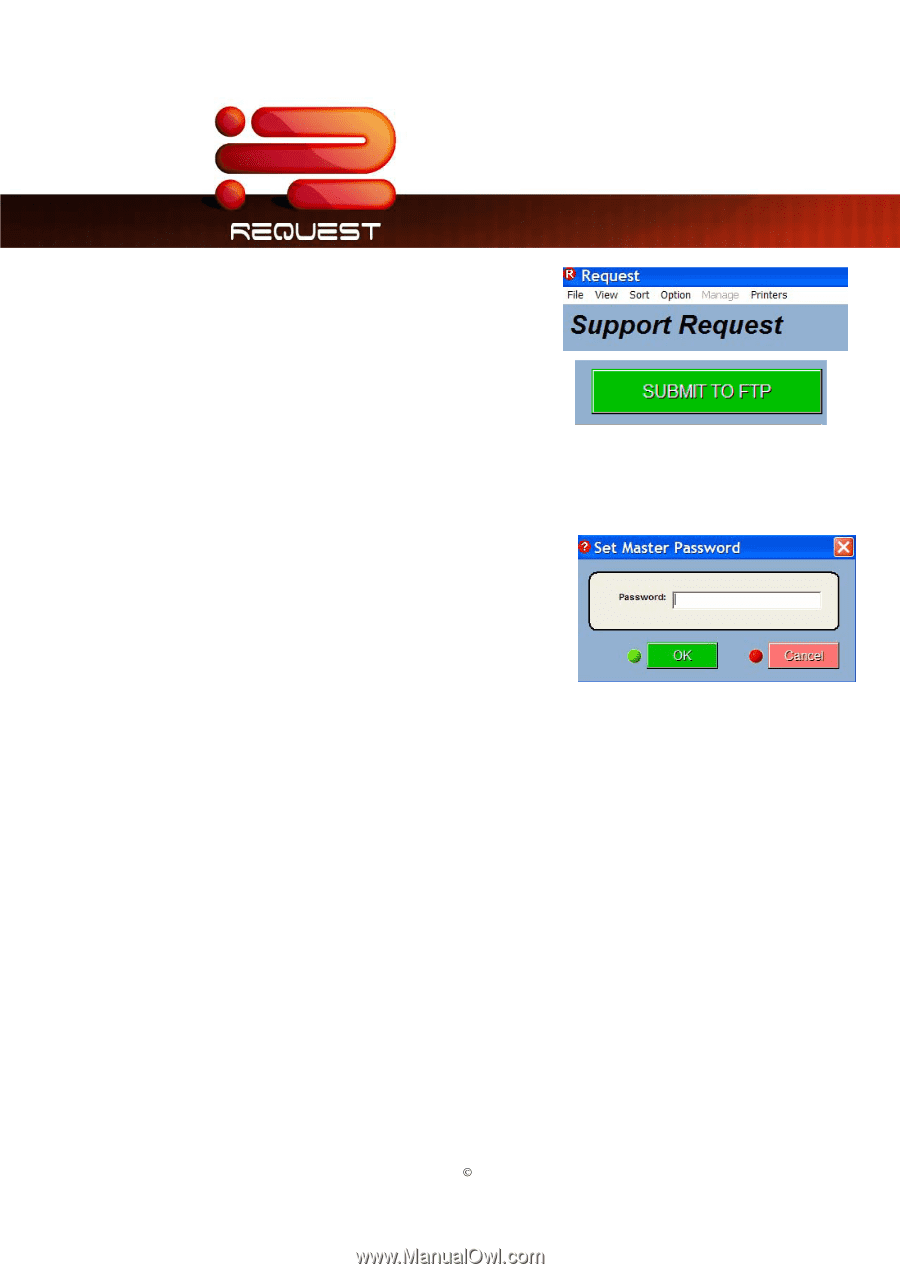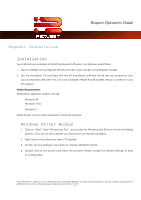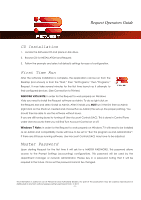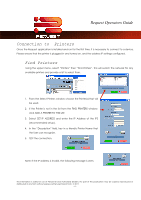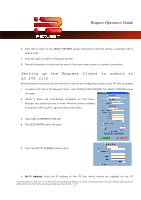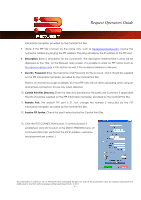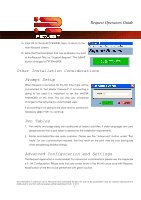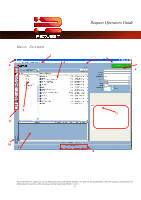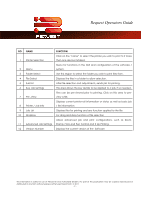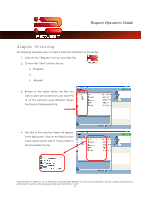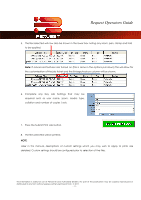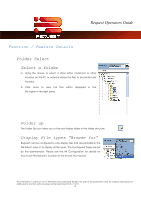Kyocera TASKalfa 4820w TASKalfa 2420w Request Operation Guide - Page 12
Other Installation Considerations, Prompt Setup, Pen Tables, Advanced Configuration and Settings
 |
View all Kyocera TASKalfa 4820w manuals
Add to My Manuals
Save this manual to your list of manuals |
Page 12 highlights
Request Operators Guide 14. Click OK at the SELECT PRINTERS menu to return to the main Request screen. 15. Note that the Description that was entered is now part of the Request Title; i.e. "Support Request." The SUBMIT button changes to FTP TRANSFER. Other Installation Considerations Prompt Setup When Request is launched for the first time there will be a prompted to "Set Master Password". If Accounting is going to be used it is important to set the MASTER PASSWORD at this time. This will stop any unwanted changes to the software by unauthorized users. If accounting is not going to be used and no password is necessary select "OK" to continue. Pen Tables 1. Pen widths and page sizing are usually part of today's plot files. If older languages are used please ensure that a pen table is created for the installation requirements. 2. Raster and Hybrid files are quite common. Please see the "Advanced" button under "Pen Table" for any customization required. The final result on the print may be your best guide when establishing desired settings. Advanced Configuration and Settings The Request Application is customizable. For advanced customizations please see the Appendix 6.0 - INI Configuration. Please note that any syntax errors in the INI will cause issue with Request. Modification of the INI is to be performed with great caution. This information is solely for use of Personnel and Authorized Dealers. No part of this publication may be copied, reproduced or distributed in any form without express written permission from. ” 2011. - 7 -