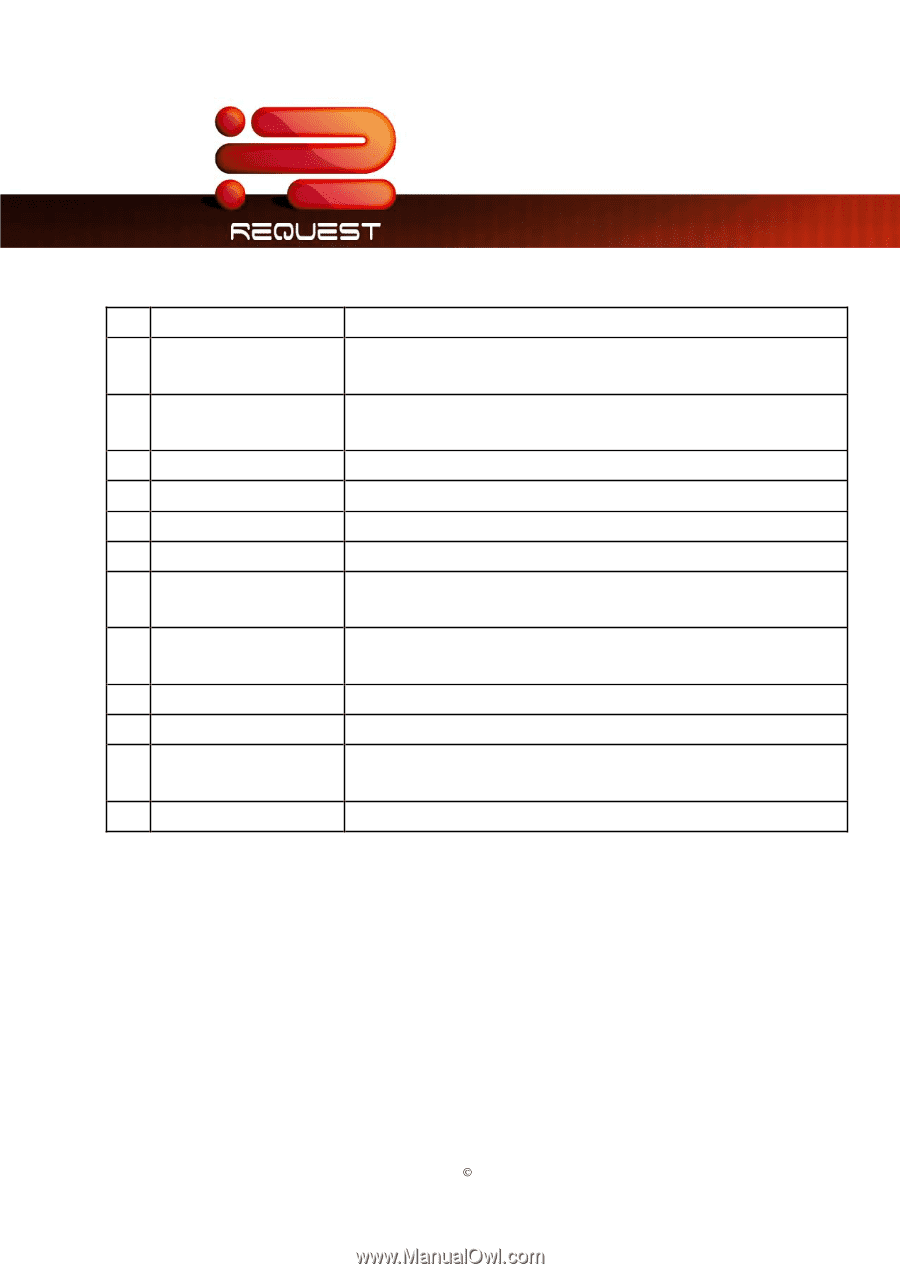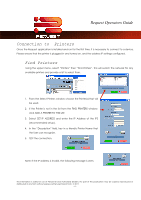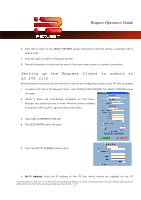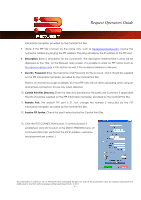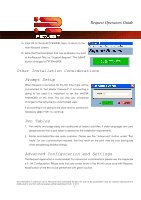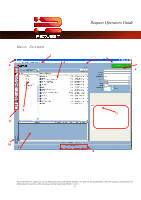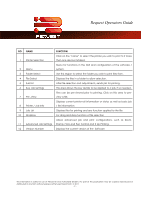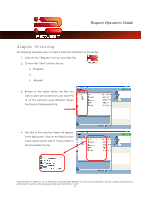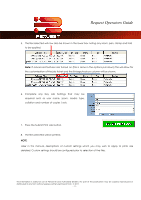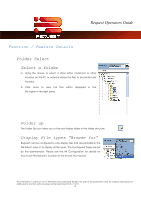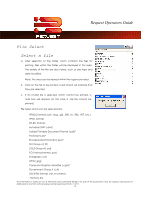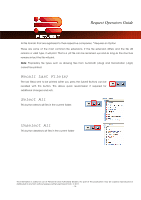Kyocera TASKalfa 4820w TASKalfa 2420w Request Operation Guide - Page 14
Stamp, Fold, and Pen Control and 2 Up Printing., Advanced Job Settings
 |
View all Kyocera TASKalfa 4820w manuals
Add to My Manuals
Save this manual to your list of manuals |
Page 14 highlights
Request Operators Guide NO. NAME FUNCTION 1 Printer Selection Click on the "name" to select the printer you wish to print to if more than one device installed. 2 Menu Menu for functions in the GUI and configuration of the software / system. 3 Folder Select Use this region to select the folder you wish to print files from. 4 File Select Displays the files in a folder to allow selection. 5 Submit After file selection and adjustments, sends job for printing. 6 Key Job Settings This area allows the key details to be applied to a job, if so needed. 7 Pre -View Files can be pre-viewed prior to printing. Click on this area to preview a file. 8 Printer / Job Info Displays current printer roll information or status as well as basic job / file information 9 Job List Displays files for printing and any function applied to the file 10 Dropbox For drag and drop function of file selection Allows advanced job and print configurations, such as Zoom, 11 Advanced Job Settings Stamp, Fold, and Pen Control and 2 Up Printing. 12 Version Number Displays the current version of the Software This information is solely for use of Personnel and Authorized Dealers. No part of this publication may be copied, reproduced or distributed in any form without express written permission from. ” 2011. - 9 -