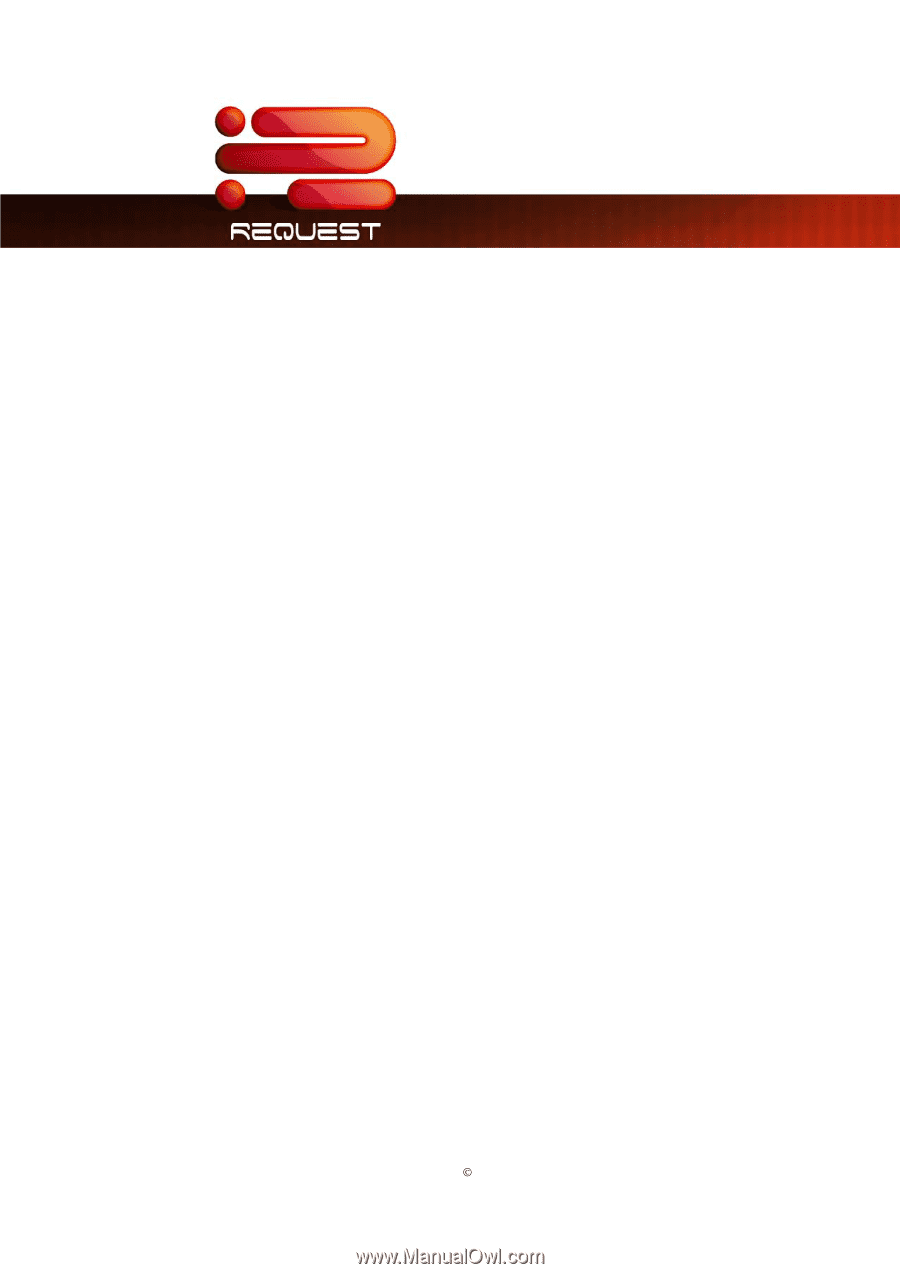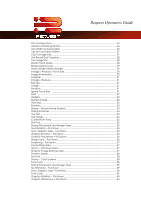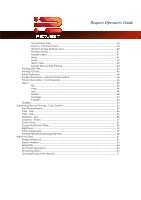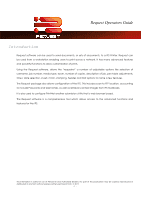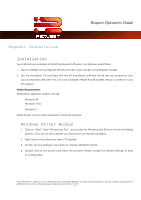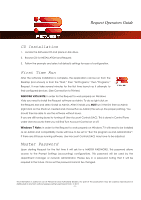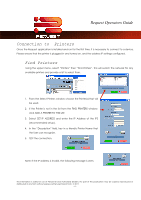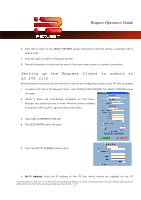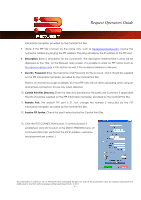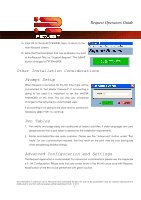Kyocera TASKalfa 4820w TASKalfa 2420w Request Operation Guide - Page 7
Request Installation, Installation, Windows Driver Access
 |
View all Kyocera TASKalfa 4820w manuals
Add to My Manuals
Save this manual to your list of manuals |
Page 7 highlights
Request Operators Guide Request Installation Installation Two methods are available to install the Request software on a Windows workstation. 1. Use an installed and configured Windows Driver to gain access to the Request Installer. 2. Use the Installation CD provided with the IPS (Installation software should also be located on your local companies web site if this CD is not available, Please ensure Installer version is correct for your IPS system!) System Requirements Workstation operation systems can be: Windows XP Windows Vista Windows 7 Administrator access is also required to install the software. Windows Driver Access 1. Click on "Start", then "Printers and Fax", and locate the Windows print Driver in the list of installed printers. If you do not see a printer you should now use the CD Installation. 2. Right click on the driver and select "Properties". 3. On the "Device Settings" tab will be an "INSTALL REQUEST" Button. 4. Double click on the button and follow the prompts. Please accept the default settings for easy of configuration. This information is solely for use of Personnel and Authorized Dealers. No part of this publication may be copied, reproduced or distributed in any form without express written permission from. ” 2011. - 2 -