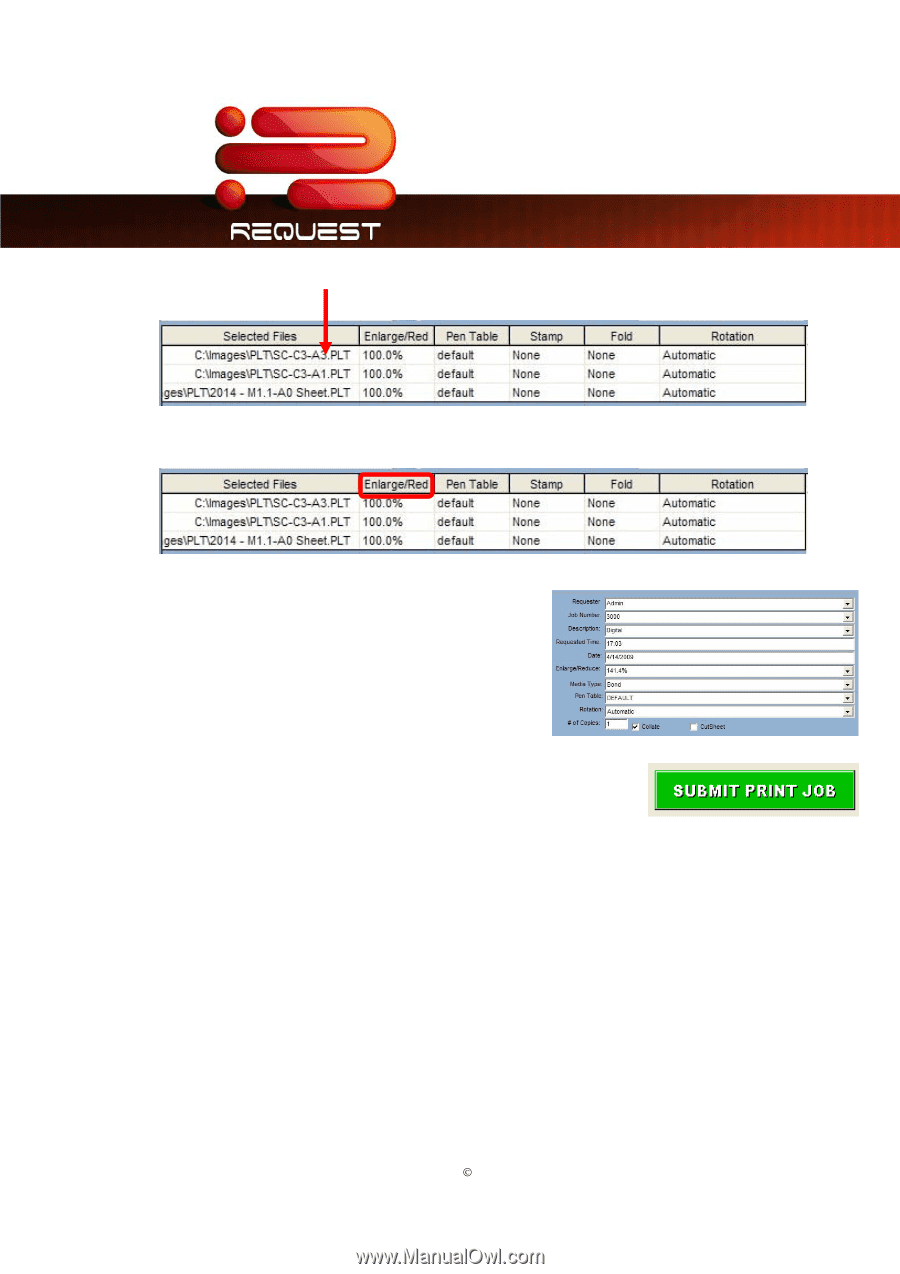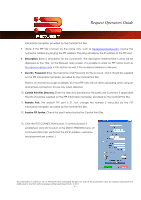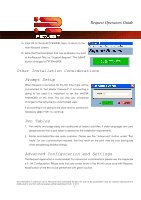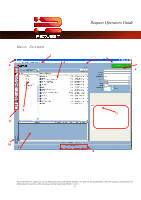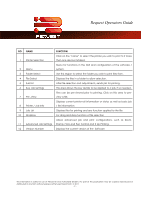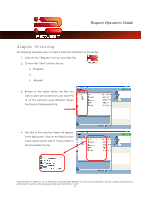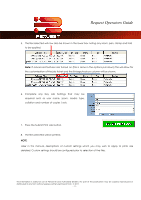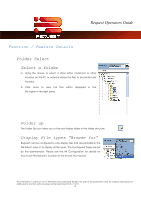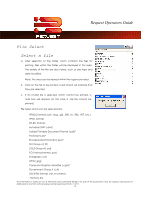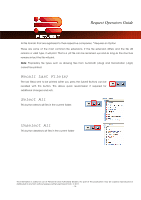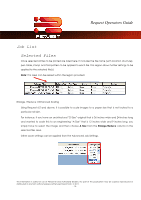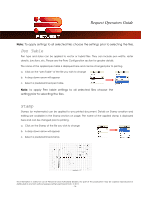Kyocera TASKalfa 4820w TASKalfa 2420w Request Operation Guide - Page 16
Press the Submit Print Job button., required such as user name, zoom, media type
 |
View all Kyocera TASKalfa 4820w manuals
Add to My Manuals
Save this manual to your list of manuals |
Page 16 highlights
Request Operators Guide 5. The files selected will now also be shown in the lower box noting any zoom, pen, stamp and fold to be applied. Note: If advanced features are turned on (this is done in the options pull down) this will allow for the customization of the job ticket and the Enlarge/reduce column will be shown. 6. Complete any Key Job Settings that may be required such as user name, zoom, media type, collation and number of copies / sets. 7. Press the Submit Print Job button. 8. The files selected will be printed. NOTE: Later in this manual, descriptions of custom settings which you may wish to apply to prints are detailed. Custom settings should be configured prior to selection of the files. This information is solely for use of Personnel and Authorized Dealers. No part of this publication may be copied, reproduced or distributed in any form without express written permission from. ” 2011. - 11 -