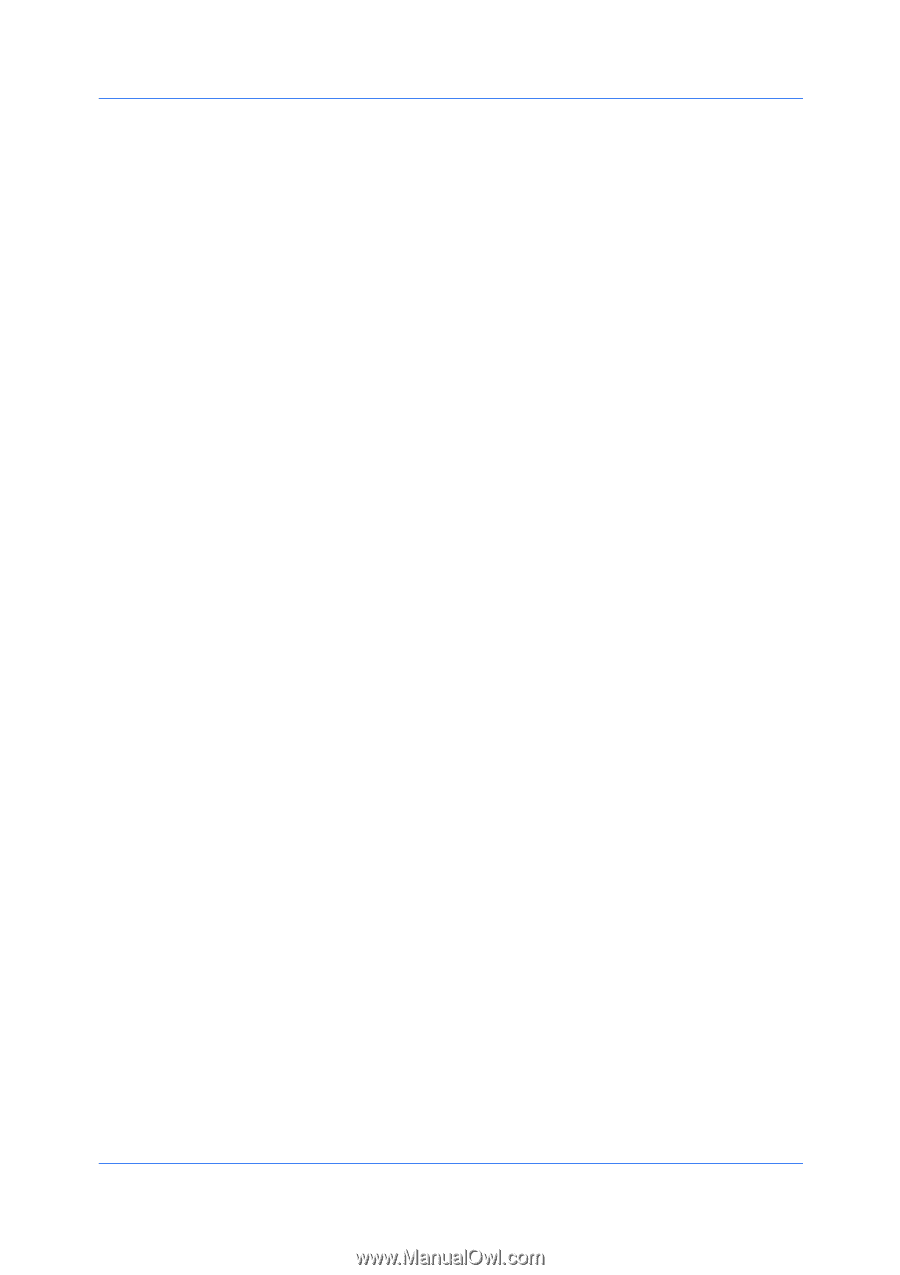Kyocera TASKalfa 5052ci 2552ci/3252ci/4052ci/5052ci/6052ci KX Printer Driver U - Page 34
Printing with Net Manager, User Settings, Identification, Setting User Identification
 |
View all Kyocera TASKalfa 5052ci manuals
Add to My Manuals
Save this manual to your list of manuals |
Page 34 highlights
Device Settings Cancel printing Cancel the print job 6 Click OK in all dialog boxes. Printing with Net Manager 1 From the application, open the Print dialog box. You can click Preferences or Properties to open the Properties dialog box and view printing restrictions set by the policy. 2 If the Net Manager Login or Identity Settings dialog box appears, enter a Login user name and password. This dialog box is generated when an invalid or blank Net Manager user name or password is set in the driver. The Net Manager Login dialog box does not appear if Use Windows authentication is selected in Administrator > Net Manager, except when the Windows authentication fails. 3 You can click Do not ask again to use the most recently-saved Login user name and password for each print job. When selected, the Net Manager Login dialog box does not appear again. 4 Click Log in to send the print job to the Net Manager spooler server, where the Login user name and password are authenticated. The print job appears on the Job tab on the main Net Manager web application. 5 Depending on the Net Manager settings and before the job is printed, the Print Options dialog box appears with information about your print quota. Click OK to continue. 6 On the printing system's operation panel, enter your authentication credentials to release spool jobs. You can print from any printing system managed by the Net Manager server. User Settings With User Settings, you can specify user and department names, select the default unit of measure, and change the driver display language. In a client/server environment, this feature is unavailable to a client logged in as a restricted user. Identification With Identification, you can identify your print job with a User name and Department name, to a maximum of 31 characters. The User name can be used to identify a print job stored on the storage device. Setting User Identification 1 In Device Settings > User, type your preferred name in the User name text box. 2 Type your department or group name in the Department text box. 3-14 User Guide