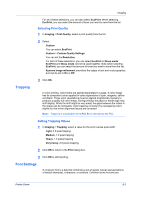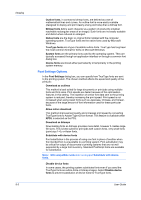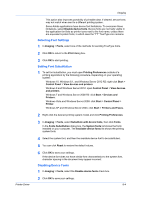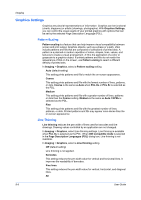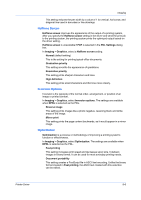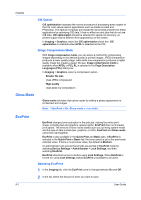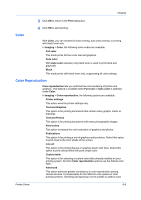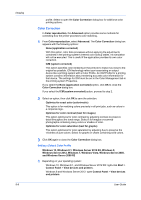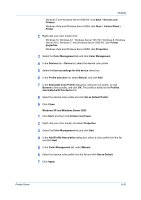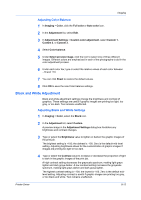Kyocera TASKalfa 5052ci 2552ci/3252ci/4052ci/5052ci/6052ci KX Printer Driver U - Page 76
CIE Option, Image Compression Mode, Gloss Mode, EcoPrint, Selecting EcoPrint
 |
View all Kyocera TASKalfa 5052ci manuals
Add to My Manuals
Save this manual to your list of manuals |
Page 76 highlights
Imaging CIE Option CIE optimization bypasses the normal procedure of processing every aspect of the CIE color space used in applications such as Adobe Acrobat and Photoshop. This feature increases print speed for documents printed from these applications by optimizing CIE data. It has no effect on print jobs that do not use CIE data. CIE optimization should be selected for speed not accuracy, so printed output may be different from appearance on the screen. In Imaging > Graphics, select the CIE optimization check box. CIE optimization is available when KPDL is selected as the PDL. Image Compression Mode With Image compression mode, you can select a method for compressing images depending on the desired quality in printed images. JPEG compression produces a lower quality image, while delta row compression produces a higher quality image but creates a larger file size. Image compression mode is available when KPDL or PCL XL is selected in the Page Description Languages (PDL) dialog box. In Imaging > Graphics, select a compression option. Smaller file size Uses JPEG compression High quality Uses delta row compression Gloss Mode Gloss mode simulates high-gloss copies by adding a glossy appearance to printed text and images. Note: If EcoPrint is On, Gloss mode is unavailable. EcoPrint 8-7 EcoPrint changes toner saturation in the print job, making the entire print image, including text and graphics, appear lighter. EcoPrint does not increase print speed. The amount of toner varies based upon your printing system model and the type of data printed (text, graphics, or both). EcoPrint and Gloss mode cannot be used together. EcoPrint is also available in the Quick Print and Basic tabs. If EcoPrint is selected in the Quick Print or Basic tab, the toner saved is set to the previously selected value. If there is no previous value, the default is Medium. An administrator can ensure that all jobs are printed in EcoPrint mode by selecting Device Settings > Administrator > Lock Settings, and then selecting EcoPrint. EcoPrint should be turned on before using Lock Settings. When EcoPrint is turned off, using Lock Settings makes EcoPrint unavailable to all users. Selecting EcoPrint 1 In the Imaging tab, click the EcoPrint icons to change between On and Off. 2 In the list, select the amount of toner you want to save. User Guide