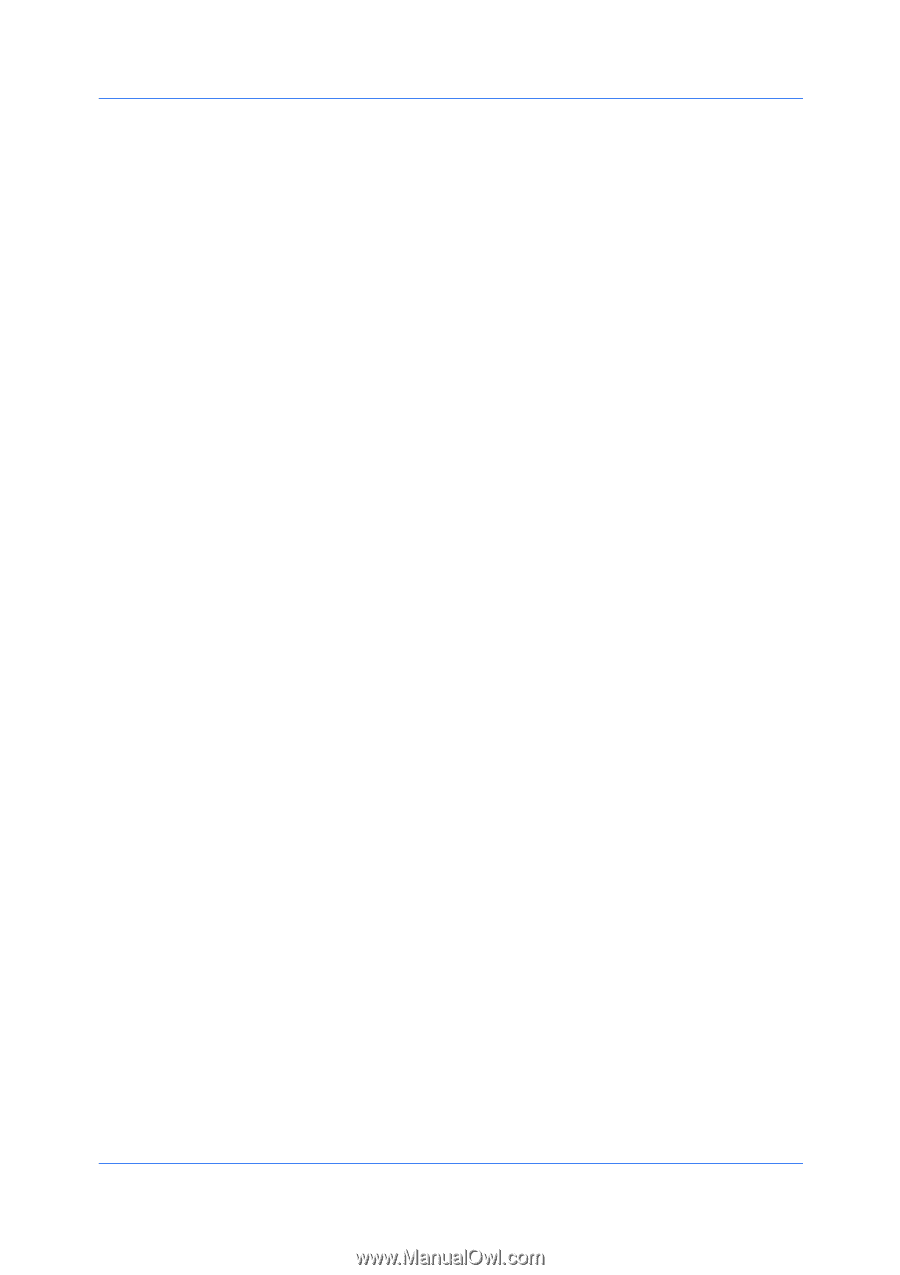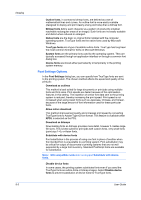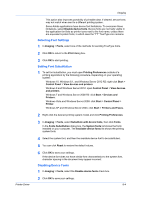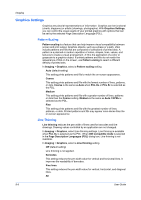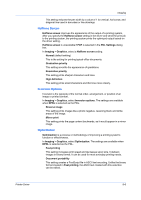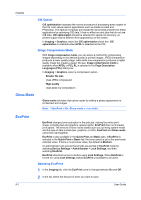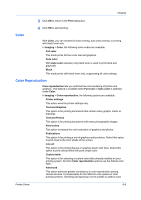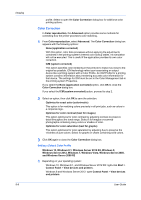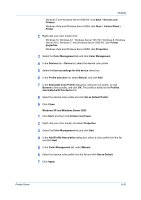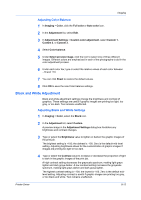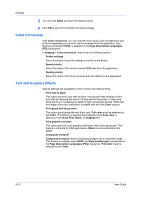Kyocera TASKalfa 5052ci 2552ci/3252ci/4052ci/5052ci/6052ci KX Printer Driver U - Page 77
Color, Color Reproduction, Text and Graphics
 |
View all Kyocera TASKalfa 5052ci manuals
Add to My Manuals
Save this manual to your list of manuals |
Page 77 highlights
Imaging 3 Click OK to return to the Print dialog box. 4 Click OK to start printing. Color With Color, you can choose full color printing, auto color printing, or printing with black toner only. In Imaging > Color, the following color modes are available: Full color This mode prints full four-color text and graphics. Auto color With Auto color selected, only black toner is used to print black and grayscale. Black This mode prints with black toner only, suppressing all color settings. Color Reproduction Color reproduction lets you optimize the color rendering of photos and graphics. This feature is available when Full color or Auto color is selected under Color. In Imaging > Color reproduction, the following options are available. Printer settings This option uses the printer settings only. Text and Graphics This option is for printing documents that contain many graphs, charts or drawings. Text and Photos This option is for printing documents with many photographic images. Vivid colors This option increases the color saturation of graphics and photos. Publications This option is for printing a mix of graphics and/or photos. Select this option to print close to the color shade of the screen. Line art This option is for printing figures or graphics drawn with lines. Select this option to print colored lines with pure simple color. Custom table This option is for selecting a custom color table already installed on your printing system. All other Color reproduction options use the default color table. Advanced This option achieves greater consistency in color reproduction among various devices. It compensates for the different color spaces of color printing systems. Selecting and applying a set of profiles is called a color Printer Driver 8-8