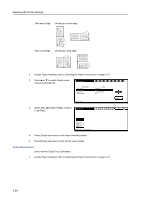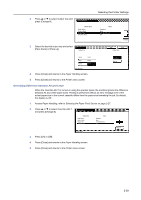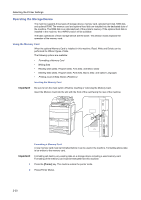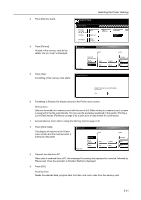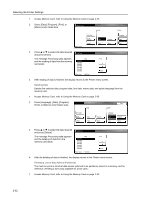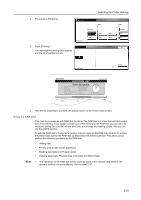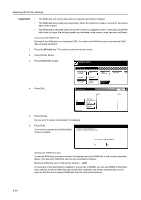Kyocera TASKalfa 820 Printing System (W) Operation Guide (Functions Edition) - Page 45
Overriding Difference between A4 and Letter, Output Tray, Paper Handling, Printer menu, Override A4/LT
 |
View all Kyocera TASKalfa 820 manuals
Add to My Manuals
Save this manual to your list of manuals |
Page 45 highlights
2 Press or to select Output Tray and press [Change #]. Paper Handling Setting Item Feed Select Duplex Mode Output Tray Override A4/LT 3 Select the desired output tray and select [Face down] or [Face up]. elect Output Tray Selecting the Printer Settings Value Cassette 1 None Left tray (F down) Off Change # Back Output Side Close Tray A Tray 1 Tray 2 aper Handling Tray 3 Tray 4 Tray 5 Face down Face up 4 Press [Close] and returns to the Paper Handling screen. 5 Press [Close] and returns to the Printer menu screen. Overriding Difference between A4 and Letter When the Override A4/LT is turned on using the operator panel, the machine ignores the difference between A4 and Letter paper sizes. Printing is performed without an error message even if the actual paper size in the current cassette differs from the paper size formatting the job. By default, this feature is Off. 1 Access Paper Handling, refer to Selecting the Paper Feed Source on page 2-27. 2 Press or to select Override A4/LT and press [Change #]. Paper Handling Setting Item Feed Select Duplex Mode Output Tray Override A4/LT Value Cassette 1 None Left tray (F down) Off Printer menu Change # 3 Press [On] or [Off]. 4 Press [Close] and returns to the Paper Handling screen. 5 Press [Close] and returns to the Printer menu screen. 2-29