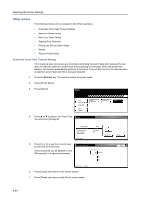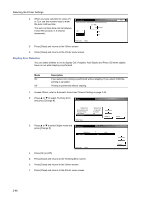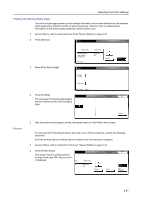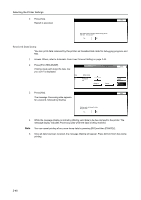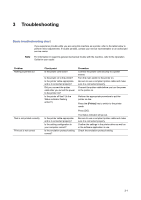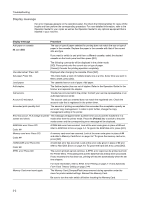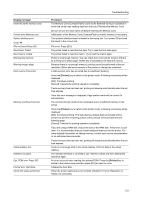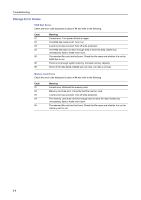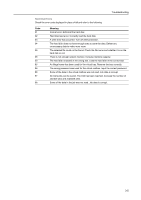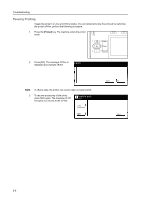Kyocera TASKalfa 820 Printing System (W) Operation Guide (Functions Edition) - Page 65
Troubleshooting, Basic troubleshooting chart
 |
View all Kyocera TASKalfa 820 manuals
Add to My Manuals
Save this manual to your list of manuals |
Page 65 highlights
3 Troubleshooting Basic troubleshooting chart If you experience trouble while you are using this machine as a printer, refer to the table below to perform minor adjustments. If trouble persists, contact your service representative or an authorized service center. Note For information in regard to general mechanical trouble with the machine, refer to the Operation Guide for your copier. Problem Nothing is printed out Text is not printed correctly Print out is not correct Check point Is the power cord loose? Is the power on to the printer? Is the printer cable appropriate and is it connected properly? Did you connect the printer cable after you turned the power to the printer On? Is the printer off-line? (Is the Status indicator flashing amber?) Is the printer cable appropriate and is it connected properly? Is the setting configuration in your computer correct? Is the emulation protocol setting correct? Procedure Connect the power cord securely to a power source. Turn the main switch to the printer on. Be sure to use a compliant printer cable and make sure it is connected properly. Connect the printer cable before you turn the power to the printer on. Perform the appropriate procedure to put the printer on-line. Press the [Printer] key to switch to the printer mode. Press [GO]. The Status indicator will go out. Be sure to use a compliant printer cable and make sure it is connected properly. Confirm the settings in the printer driver as well as in the software application in use. Check the emulation protocol setting. 3-1