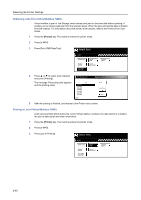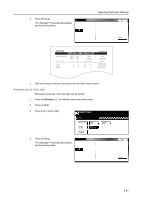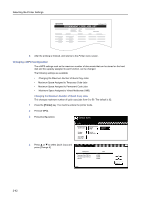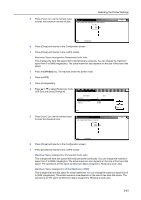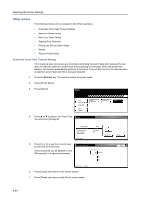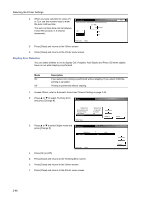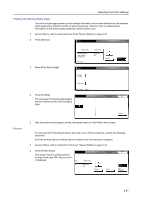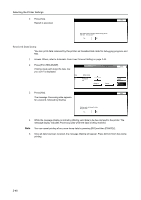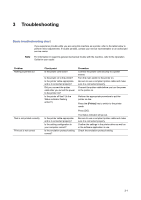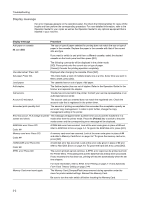Kyocera TASKalfa 820 Printing System (W) Operation Guide (Functions Edition) - Page 61
Resource Protect mode, Auto Error Clear Setting, Automatic Form Feed Timeout Setting
 |
View all Kyocera TASKalfa 820 manuals
Add to My Manuals
Save this manual to your list of manuals |
Page 61 highlights
Selecting the Printer Settings Resource Protect mode The Resource Protect mode protects the resource data such as downloaded fonts and macros and memorizes the PCL resources even if the emulation mode is switched Off. If you select Permanent, temporary resources are not protected. If you select Permanent/Temporary, temporary resources are protected. 1 Access Others, refer to Automatic Form Feed Timeout Setting on page 2-44. 2 Press or to select Resource Protect and press [Change #]. Others 3 Press [Off], [Permanent], or [Permanent/Temporary]. Default menu Form Feed Time Out Resource Protect Auto Continue Finishing Error Printer menu Setting mode 30 Seconds Permanent Off Change # Resource Protect Service Back Off Permanent PTeermmpaonreanryt/ Printer menu - Others 4 Press [Close] and returns to the Others screen. 5 Press [Close] and returns to the Printer menu screen. Auto Error Clear Setting If an error that still allows you to continue printing occurs, the next received data is automatically printed after a set period of time elapses. For example, if the printer is shared over a network as a network printer and one person causes one of the above errors, after the set period of time elapses, the data sent from the next person is printed. The default setting is Off (Auto Error Clear disabled). The auto clear errors are: • Print overrun Press GO. • Memory overflow Press GO. You can also set the time that elapses before Auto Continue is activated. 1 Access Others, refer to Automatic Form Feed Timeout Setting on page 2-44. 2 Press or to select Auto Continue and press [Change #]. Others 3 Press [On] or [Off]. Default menu Form Feed Time Out Resource Protect Auto Continue Finishing Error Printer menu Setting mode 30 Seconds Permanent Off Change # Service 2-45