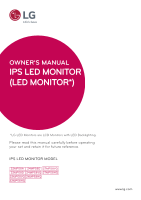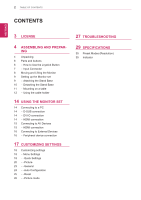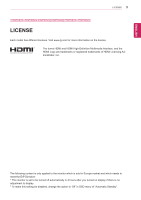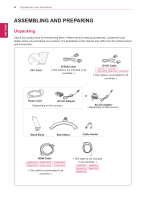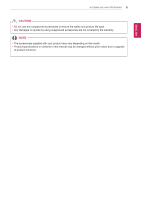LG 22MP58VQ-P Owners Manual
LG 22MP58VQ-P Manual
 |
View all LG 22MP58VQ-P manuals
Add to My Manuals
Save this manual to your list of manuals |
LG 22MP58VQ-P manual content summary:
- LG 22MP58VQ-P | Owners Manual - Page 1
MANUAL IPS LED MONITOR (LED MONITOR*) *LG LED Monitors are LCD Monitors with LED Backlighting. Please read this manual carefully before operating your set and retain it for future reference. IPS LED MONITOR MODEL 22MP58A 24MP58D 27MP58VQ 22MP58D 24MP58VQ 27MP58HQ 22MP58VQ 24MP58HQ 22MP58HQ www.lg - LG 22MP58VQ-P | Owners Manual - Page 2
up the Monitor set 9 - Attaching the Stand Base 10 - Detaching the Stand Base 11 - Mounting on a table 12 - Using the cable holder 14 USING THE MONITOR SET 14 Connecting to a Configuration 25 - -Reset 26 - -Picture mode 27 TROUBLESHOOTING 29 SPECIFICATIONS 35 Preset Modes (Resolution) 35 Indicator - LG 22MP58VQ-P | Owners Manual - Page 3
ENEGNLGISH LICENSE 3 22MP58VQ 22MP58HQ 24MP58VQ 24MP58HQ 27MP58VQ 27MP58HQ LICENSE Each model has different licenses. Visit www.lg.com for more information on the license. The terms HDMI and HDMI High-Definition Multimedia Interface, and the HDMI Logo are trademarks or registered trademarks - LG 22MP58VQ-P | Owners Manual - Page 4
the local dealer where you purchased your product. The illustrations in this manual may differ from the actual product and accessories. CD / Card is not included in all countries. ) Power Cord AC-DC Adapter ( Depending on the country ) or AC-DC Adapter ( Depending on the country ) Stand Body - LG 22MP58VQ-P | Owners Manual - Page 5
. yyAny damages or injuries by using unapproved accessories are not covered by the warranty. NOTE yyThe accessories supplied with your product may vary depending on the model. yyProduct specifications or contents in this manual may be changed without prior notice due to upgrade of product functions. - LG 22MP58VQ-P | Owners Manual - Page 6
of the monitor by pressing the joystick button or moving it left/right with your finger. Basic Functions Power on Press the joystick button once with your finger to turn on the monitor. Power off Press and hold the joystick button once with your finger to turn off the monitor. ◄/► Volume - LG 22MP58VQ-P | Owners Manual - Page 7
Parts and buttons Input Connector ASSEMBLING AND PREPARING 7 ENEGNLGISH 22MP58A 22MP58D 24MP58D 22MP58HQ 24MP58HQ 27MP58HQ 22MP58VQ 24MP58VQ 27MP58VQ Connection panel (See p.14~16) - LG 22MP58VQ-P | Owners Manual - Page 8
lifting the monitor, follow these instructions to prevent the monitor from it. yyBefore moving or lifting the monitor, disconnect the power cord and all cables. yyHold the top and bottom it upright, never turn the monitor on its side or tilt it sideways. 8 CAUTION yyAs far as possible, avoid touching - LG 22MP58VQ-P | Owners Manual - Page 9
arrow as shown below and assemble together. ENEGNLGISH 2 Please put the monitor on the soft cloth with the screen facing down. Stand Base 2 Please use a driver(-) or coin to insert thumb screw and turn right arrow direction lock. * It is necessary to thoroughly tighten it with Thumb Screw, or the - LG 22MP58VQ-P | Owners Manual - Page 10
in the direction of the arrow as shown below. 2 Please put the monitor on the soft cloth with the screen facing down. 3 1 Please use the driver(-) or coin insert thumb screw and turn left arrow direction unlock. * If it is difficult to remove, you can push the Latch with a small flat - LG 22MP58VQ-P | Owners Manual - Page 11
unstable and fall, resulting in damage to the monitor or human injury. In addition, this may cause the joystick button to malfunction. Mounting on a table 1 Lift and tilt the Monitor set into its upright position on a table. Leave a 100 mm (minimum) space from the wall for proper ventilation. 100 - LG 22MP58VQ-P | Owners Manual - Page 12
ENEGNLGISH 12 ASSEMBLING AND PREPARING 3 Press the joystick button on the bottom of the monitor to turn on the monitor. CAUTION Unplug the power cord before moving the Monitor to another location. Otherwise electric shock may occur. WARNING When you adjust the angle, do not hold the bottom of - LG 22MP58VQ-P | Owners Manual - Page 13
NOTE Tilt from +15 to -2 degrees up or down to adjust the angle of the Monitor set to suit your view. Using the Kensington security system The Kensington security system connector is located at the back of the Monitor set. For more information of installation and using, refer to the manual supplied - LG 22MP58VQ-P | Owners Manual - Page 14
THE MONITOR SET Connecting to a PC yyYour Monitor set supports Plug & Play*. *Plug & Play: A PC recognizes adapter is needed to change the 15 pin high density (3 row) D-SUB VGA connector on the supplied cable to a 15 pin 2 row connector. NOTE yyIf you use HDMI PC, it can cause compatibility problem - LG 22MP58VQ-P | Owners Manual - Page 15
monitor. Connect your AV device to the monitor with the HDMI cable as illustrated below. NOTE yyIf you use HDMI PC, it can cause compatibility problem. yyUse a certified cable with the HDMI logo attached. If you do not use a certified HDMI cable, the screen may not display or a connection error may - LG 22MP58VQ-P | Owners Manual - Page 16
16 USING THE MONITOR SET Connecting to External Devices Peripheral device connection Connect peripheral devices to the monitor using headphone ports. ENGLISH (sold separately) NOTE yyPeripheral devices are sold separately. yyCables with angled plugs may have clear- ance issues, use straight plugs - LG 22MP58VQ-P | Owners Manual - Page 17
exit the main menu. CUSTOMIZING SETTINGS 17 Power Indicator Joystick Button ENEGNLGISH Button Menu Status Main when the OSD is on.) 22MP58HQ 24MP58HQ 27MP58HQ 22MP58VQ 24MP58VQ 27MP58VQ Main menu disabled Adjusts the monitor supported in Analog Mode) Turns off the monitor. Exits the main menu - LG 22MP58VQ-P | Owners Manual - Page 18
Settings > Brightness by moving the joystick. 3 Configure the options following the instructions that appear in the bottom right corner. 4 To return to the upper Quick Settings Brightness Contrast Volume 22MP58HQ 27MP58HQ 22MP58VQ 27MP58VQ 24MP58HQ 24MP58VQ Description Adjusts the color contrast - LG 22MP58VQ-P | Owners Manual - Page 19
CUSTOMIZING SETTINGS 19 NOTE yyThe value of energy saving data may differ depending on panel and panel suppliers. yyIf you select the option of SMART ENERGY SAVING is High or Low, monitor luminance become lower or higher depend on source. ENEGNLGISH - LG 22MP58VQ-P | Owners Manual - Page 20
joystick button at the bottom of the monitor and then enter the Menu. 2 Go to Picture by moving the joystick. 3 Configure the options following the instructions that appear in the bottom right corner. 4 To return to the upper menu or set other menu items, move the joystick to ◄ or pressing ( / OK - LG 22MP58VQ-P | Owners Manual - Page 21
27MP58HQ yy Offset: as a reference for a video signal, this is the darkest color 22MP58VQ 27MP58VQ the monitor can display. 24MP58HQ 24MP58VQ High Low Keeps the current contrast ratio of the screen. Lowers the black levels raises the write levels from the current contrast ratio of the screen - LG 22MP58VQ-P | Owners Manual - Page 22
22 CUSTOMIZING SETTINGS ENEGNLGISH Color Adjust Display Gamma Color Temp Six Color Reset Horizontal Vertical Clock Phase The higher the gamma value, the darker the image - LG 22MP58VQ-P | Owners Manual - Page 23
indicator on the front side of the monitor on/off. On The power indicator is automatically turned on. Off The power indicator is turned off. 22MP58HQ 27MP58HQ 22MP58VQ 27MP58VQ 24MP58HQ 24MP58VQ The monitor will automatically switch to standby mode after a certain period. Resolution User - LG 22MP58VQ-P | Owners Manual - Page 24
button at the bottom of the monitor and then enter the Menu. 2 Go to Auto Configuration by moving the joystick. 3 Configure the options following the instructions that appear in the bottom right corner. 4 To return to the upper menu or set other menu items, move the joystick to ◄ or pressing ( / OK - LG 22MP58VQ-P | Owners Manual - Page 25
but- ton at the bottom of the monitor and then enter the Menu. 2 Go to Reset by moving the joystick. 3 Configure the options following the instructions that appear in the bottom right corner. 4 To return to the upper menu or set other menu items, move the joystick to ◄ or pressing ( / OK - LG 22MP58VQ-P | Owners Manual - Page 26
button on the bottom of the monitor. 2 Go to Picture mode by moving the joystick button to ▲. 3 Configure the options following the instructions that appear in the bottom. ENEGNLGISH Each option is described below. Joystick Button > Picture Mode Picture Mode Custom Reader 1 Reader 2 Photo - LG 22MP58VQ-P | Owners Manual - Page 27
TROUBLESHOOTING Check the following before calling for service. No image appears Is the power cord of the display connected? yy Check and see if the power cord is connected properly to the power outlet. Is the power indicator light on? yy Press the Power section of this manual and configure your - LG 22MP58VQ-P | Owners Manual - Page 28
28 TROUBLESHOOTING ENEGNLGISH CAUTION VESA DDC) monitor found" message? Have you installed the display driver? yy Be sure to install the display driver from our web site: http://www. lg.com. yy Make sure to check if the video card supports Plug&Play function. 22MP58HQ 24MP58HQ 27MP58HQ 22MP58VQ - LG 22MP58VQ-P | Owners Manual - Page 29
DC Adapter Dimensions (Width x Height x Depth) Weight Tilt Range Environmental conditions Stand Base Power cord Screen Type Flat Panel Active matrix-TFT LCD Anti-Glare coating Pixel Pitch Max 0.248 mm x 0.248 mm (Pixel Pitch) 1920 x 1080 @ 60 Hz Recommend VESA 1920 x 1080 @ 60 Hz On Mode : 22 - LG 22MP58VQ-P | Owners Manual - Page 30
● ● 30 kHz to 61 kHz (Automatic) Vertical 56 Hz to 75 Hz (D-SUB) ● ● ● Frequency 56 Hz to 75 Hz (DVI-D) ● 56 Hz to 75 Hz (HDMI) ● Input Form Separate Sync. Digital ● ● ohm) Digital ● ● Plug & Play DDC 2B(Analog) ● ● ● DDC 2B(Digital) ● DDC 2B(HDMI) ● 22MP58VQ ● ● ● ● - LG 22MP58VQ-P | Owners Manual - Page 31
AC-DC Adapter Dimensions (Width x Height x Depth) Weight Tilt Range Environmental conditions Stand Base Power cord Screen Type Flat Panel Active matrix-TFT LCD Anti-Glare coating Pixel Pitch 0.2745 mm x 0.2745 mm (Pixel Pitch) Max Recommend 1920 x 1080 @ 60 Hz VESA 1920 x 1080 @ 60 Hz On Mode - LG 22MP58VQ-P | Owners Manual - Page 32
Plug & Play Horizontal Frequency Vertical Frequency 30 kHz to 83 kHz (Automatic) 30 kHz to 61 kHz (Automatic) 56 Hz to 75 Hz (D-SUB) 56 Hz to 75 Hz (DVI-D) 56 Hz to 75 Hz (HDMI) Input Form Signal Input Separate Sync. Digital 15 pin D-SUB Connector DVI-D Connector (Digital) HDMI Connector Input - LG 22MP58VQ-P | Owners Manual - Page 33
AC-DC Adapter Dimensions (Width x Height x Depth) Weight Tilt Range Environmental conditions Stand Base Power cord Screen Type Flat Panel Active matrix-TFT LCD Anti-Glare coating Pixel Pitch 0.3114 mm x 0.3114 mm (Pixel Pitch) Max Recommend 1920 x 1080 @ 60 Hz VESA 1920 x 1080 @ 60 Hz On Mode - LG 22MP58VQ-P | Owners Manual - Page 34
Horizontal 30 kHz to 83 kHz (Automatic) Frequency 30 kHz to 61 kHz (Automatic) Vertical 56 Hz to 75 Hz (D-SUB) Frequency 56 Hz to 75 Hz (DVI-D) Input Form Signal Input 56 Hz to 75 Hz (HDMI) Separate Sync. Digital 15 pin D-SUB Connector DVI-D Connector (Digital) HDMI Connector Input Form RGB - LG 22MP58VQ-P | Owners Manual - Page 35
1680 x 1050 65.290 1920 x 1080 67.500 Vertical Frequency(Hz) 70 60 75 60 75 60 75 75 60 75 60 60 Polarity(H/V) +/+ +/+ -/+ +/+ Recommend Mode HDMI Timing(Video) 22MP58HQ 24MP58HQ 27MP58HQ 22MP58VQ 24MP58VQ 27MP58VQ Factory support mode (Preset Mode) 480P 576P 720P 720P 1080P 1080P - LG 22MP58VQ-P | Owners Manual - Page 36
Make sure to read the Safety Precautions before using the product. The model and serial number of the product are located on the back and on one side of the product. Record them below in case you ever need service. MODEL SERIAL

www.lg.com
IPS LED MONITOR MODEL
22MP58A
22MP58D
22MP58VQ
22MP58HQ
24MP58VQ
24MP58HQ
24MP58D
27MP58HQ
27MP58VQ
Please read this manual carefully before operating
your set and retain it for future reference.
OWNER'S MANUAL
IPS LED MONITOR
(LED MONITOR*)
*LG LED Monitors are LCD Monitors with LED Backlighting.