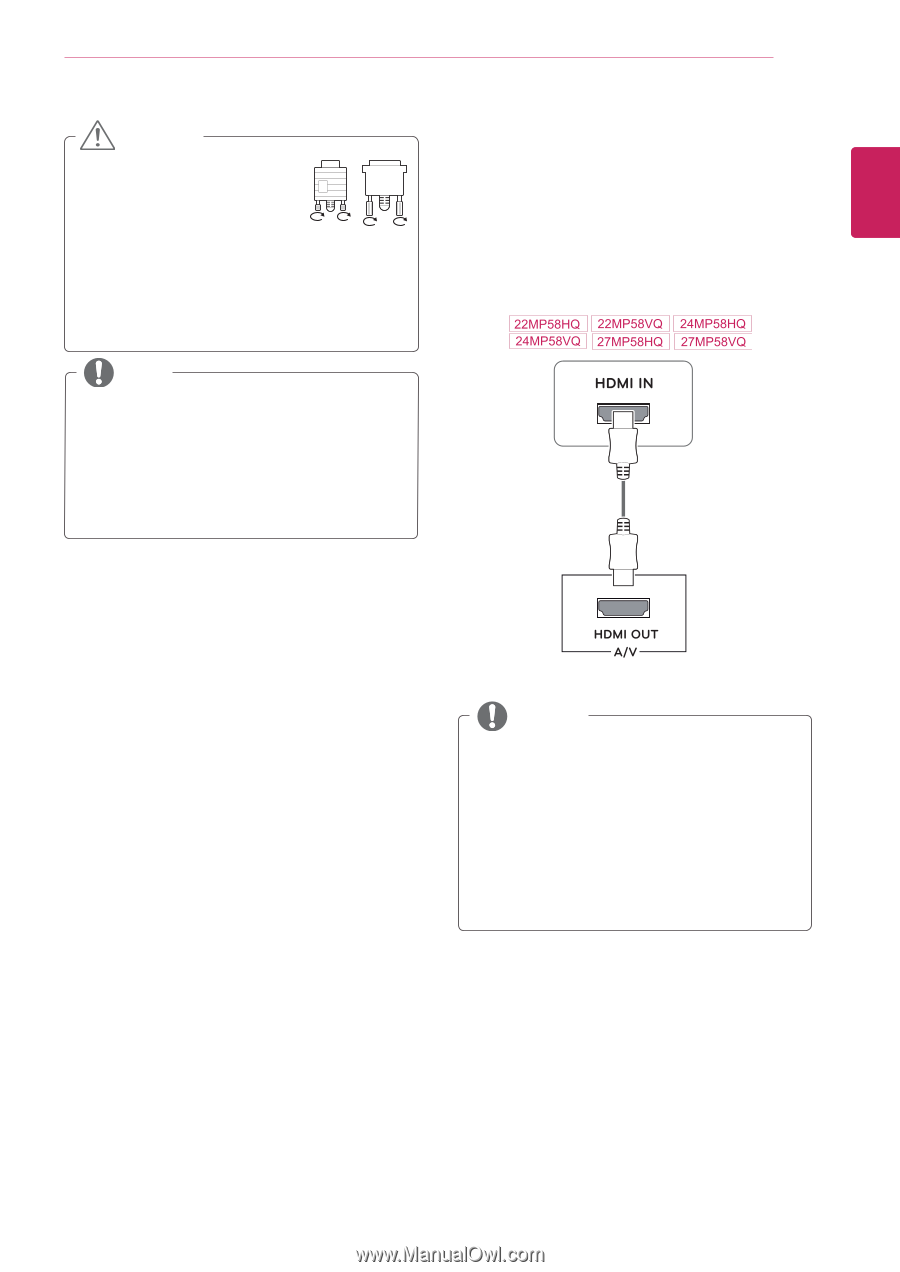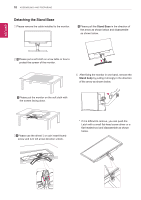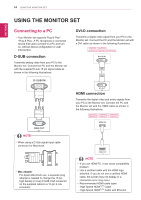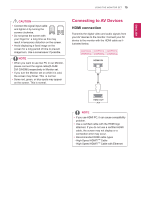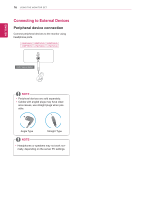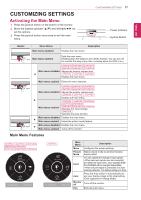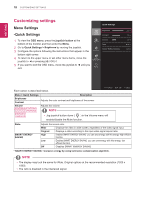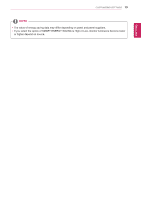LG 22MP58VQ-P Owners Manual - Page 15
Connecting to AV Devices, HDMI connection
 |
View all LG 22MP58VQ-P manuals
Add to My Manuals
Save this manual to your list of manuals |
Page 15 highlights
ENEGNLGISH USING THE MONITOR SET 15 CAUTION yyConnect the signal input cable and tighten it by turning the screws clockwise. yyDo not press the screen with your finger for a long time as this may result in temporary distortion on the screen. yyAvoid displaying a fixed image on the screen for a long period of time to prevent image burn. Use a screensaver if possible. NOTE yyWhen you want to use two PC in our Monitor, please connect the signal cable(D-SUB/ DVI-D/HDMI) respectively in Monitor set. yyIf you turn the Monitor set on while it is cold, the screen may flicker. This is normal. yySome red, green, or blue spots may appear on the screen. This is normal. Connecting to AV Devices HDMI connection Transmits the digital video and audio signals from your AV devices to the monitor. Connect your AV device to the monitor with the HDMI cable as illustrated below. NOTE yyIf you use HDMI PC, it can cause compatibility problem. yyUse a certified cable with the HDMI logo attached. If you do not use a certified HDMI cable, the screen may not display or a connection error may occur. yyRecommended HDMI cable types - High-Speed HDMI®/TM Cable - High-Speed HDMI®/TM Cable with Ethernet