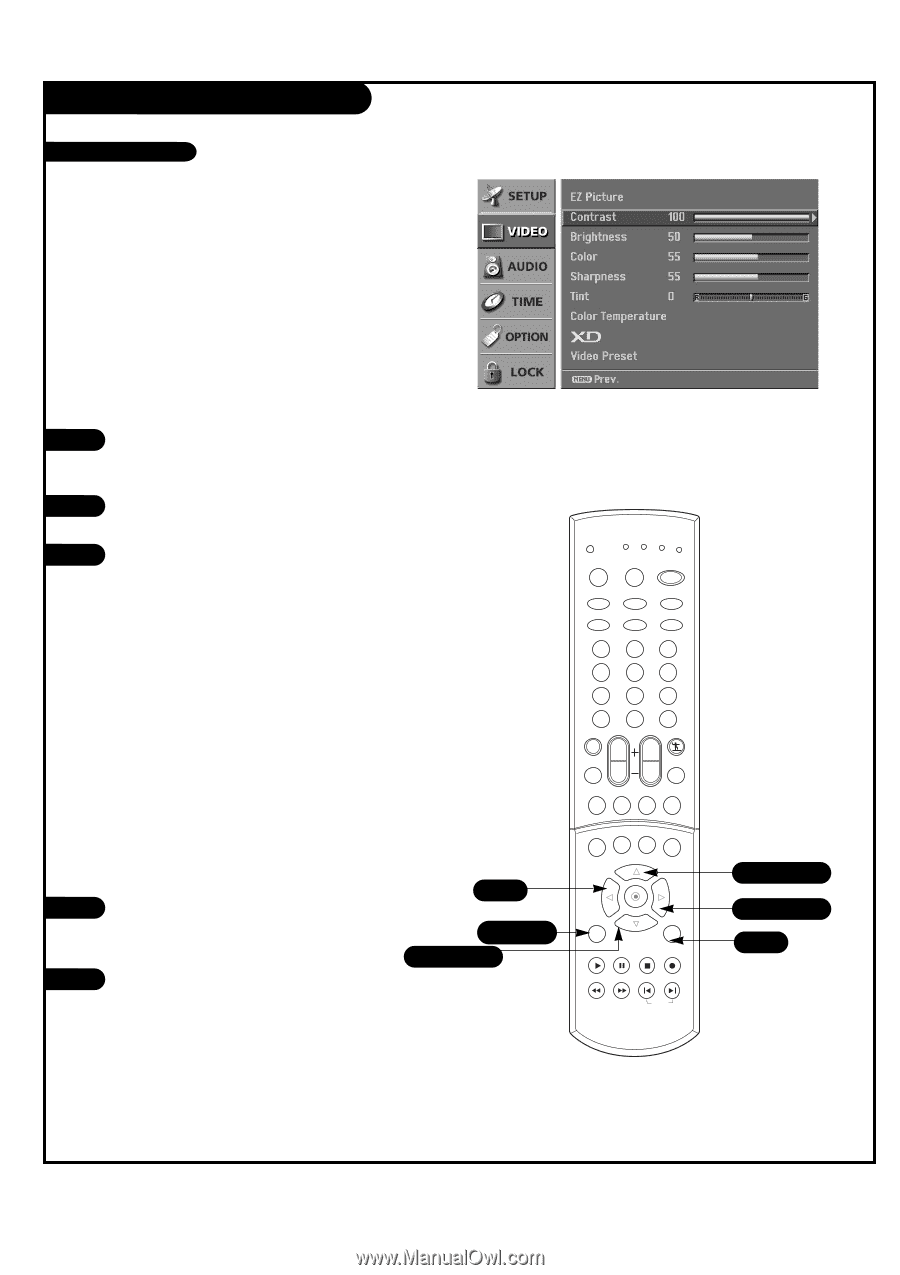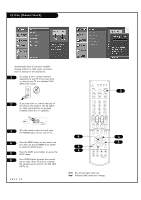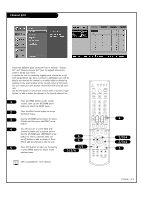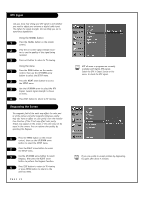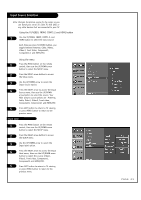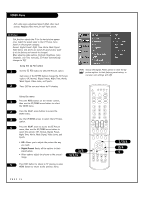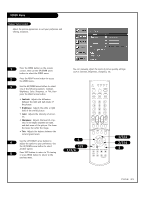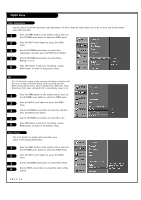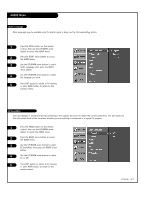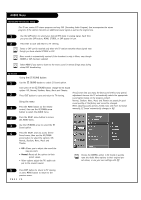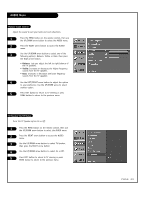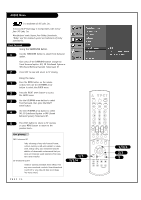LG 30FS4D Owners Manual - Page 25
Manual Video Control
 |
View all LG 30FS4D manuals
Add to My Manuals
Save this manual to your list of manuals |
Page 25 highlights
VIDEO Menu Manual Video Control Adjust the picture appearance to suit your preference and viewing situations. 1 Press the MENU button on the remote control, then use the UP/DOWN arrow button to select the VIDEO menu. 2 Press the RIGHT arrow button to access the VIDEO menu. 3 Use the UP/DOWN arrow button to select one of the following options: Contrast, Brightness, Color, Sharpness, or Tint, then press the RIGHT arrow button. • Contrast: Adjusts the difference between the light and dark levels of the picture. • Brightness: Adjusts the white or light level of the overall picture. • Color: Adjusts the intensity of all colors. • Sharpness: Adjusts the level of crispness in the edges between the light and dark areas of the picture. The lower the level, the softer the image. • Tint: Adjusts the balance between the red and green levels. 4 Use the LEFT/RIGHT arrow button to adjust the option to your preference. Use the UP/DOWN arrow button to select another option. 5 Press EXIT button to return to TV viewing or press MENU button to return to the previous menu. You can manually adjust the levels of picture quality settings, such as Contrast, Brightness, Sharpness, etc. 4 1/5 1/3/4 TV VCR CABLE DVD SAT MODE * POWER TV INPUT TV/VIDEO COMP1 COMP2 HDMI FRONT 123 456 789 DASH(-) 0 MUTE FLASHBK FAV EZ SOUND VOL EZ PIC CH RATIO FREEZE SAP SURROUND INFO TIMER CC SIGNAL MENU EXIT PLAY PAUSE STOP RECORD REW FF SKIP 1/3/4 2/3/4 5 PAGE 25