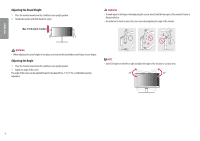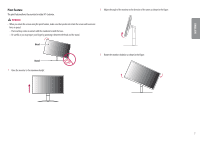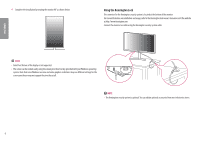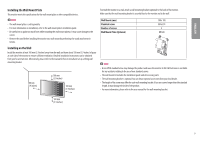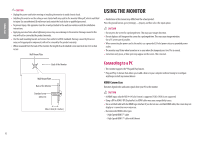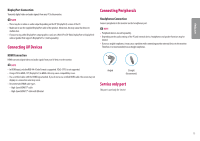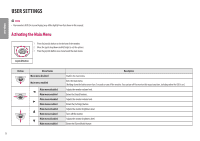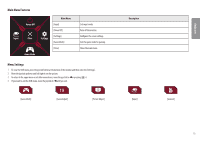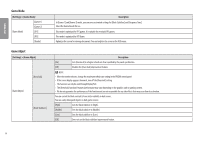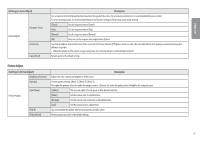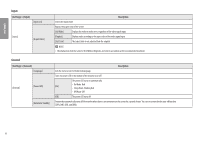LG 32GK650G-B Owners Manual - Page 11
Connecting AV Devices, Connecting Peripherals, Service only port, DisplayPort Connection
 |
View all LG 32GK650G-B manuals
Add to My Manuals
Save this manual to your list of manuals |
Page 11 highlights
ENGLISH DisplayPort Connection Transmits digital video and audio signals from your PC to the monitor. NOTE •• There may be no video or audio output depending on the DP (DisplayPort) version of the PC. •• Make sure to use the supplied DisplayPort cable of the product. Otherwise, this may cause the device to malfunction. •• If you are using a Mini DisplayPort output graphics card, use a Mini DP to DP (Mini DisplayPort to DisplayPort) cable or gender that supports DisplayPort1.2. (Sold separately) Connecting AV Devices Connecting Peripherals Headphones Connection Connect peripherals to the monitor via the headphones port. NOTE •• Peripheral devices are sold separately. •• Depending on the audio settings of the PC and external device, headphones and speaker functions may be limited. •• If you use angled earphones, it may cause a problem with connecting another external device to the monitor. Therefore, it is recommended to use straight earphones. HDMI Connection HDMI transmits digital video and audio signals from your AV device to the monitor. NOTE •• In HDMI input, only the RGB 4:4:4 Color Format is supported. YCbCr (YUV) is not supported. •• Using a DVI to HDMI / DP (DisplayPort) to HDMI cable may cause compatibility issues. •• Use a certified cable with the HDMI logo attached. If you do not use a certified HDMI cable, the screen may not display or a connection error may occur. •• Recommended HDMI cable types -- High-Speed HDMI®/TM cable -- High-Speed HDMI®/TM cable with Ethernet Angled Straight (Recommend) Service only port This port is used only for 'Service'. 11