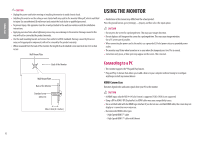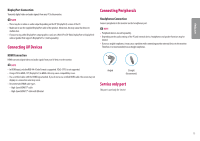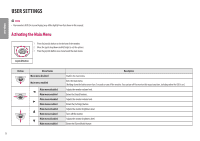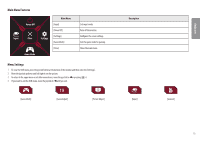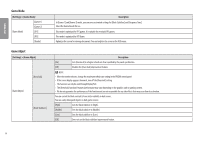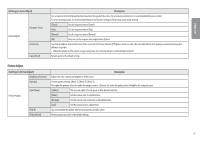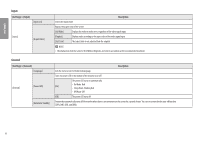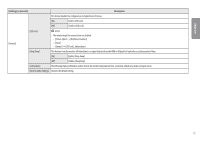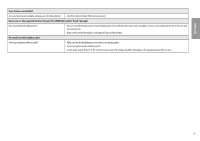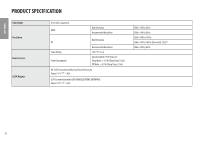LG 32GK650G-B Owners Manual - Page 15
Picture Adjust, Settings] > [Game Adjust], Description
 |
View all LG 32GK650G-B manuals
Add to My Manuals
Save this manual to your list of manuals |
Page 15 highlights
ENGLISH [Settings] > [Game Adjust] [Game Adjust] [Response Time] [Cross Hair] [Game Reset] Description Sets a response time for displayed pictures based on the speed of the screen. For a normal environment, it is recommended that you use [Fast]. For a fast-moving picture, it is recommended that you use [Faster]. Setting to [Faster] may cause image sticking. [Faster] Sets the response time to [Faster]. [Fast] Sets the response time to [Fast]. [Normal] Sets the response time to [Normal]. [Off] Does not use the response time improvement feature. Cross hair provides a mark on the center of the screen for First Person Shooter (FPS) games. Users can select the cross hair that fits their gaming environment among four different cross hairs. •• When the monitor is off or enters energy saving mode, the cross hair feature is automatically turned off. Returns game to the default settings. Picture Adjust [Settings] > [Picture Adjust] [Brightness/Contrast] [Gamma] [Picture Adjust] [Color Temp] [R/G/B] [Picture Reset] Description Adjusts the color contrast and brightness of the screen. Custom gamma settings: [Mode 1], [Mode 2], [Mode 3]. The higher the gamma value, the darker the image becomes. Likewise, the lower the gamma value, the lighter the image becomes. [Custom] The user can adjust it to red, green, or blue by customization. [Warm] Sets the screen color to a reddish tone. [Medium] Sets the screen color to between a red and blue tone. [Cool] Sets the screen color to a bluish tone. You can customize the picture color using red, green, and blue colors. Returns picture and color to the default settings. 15