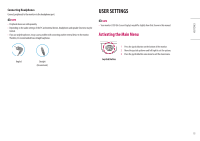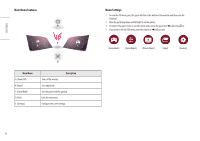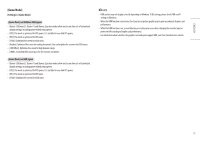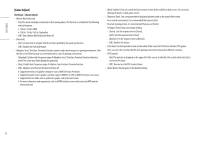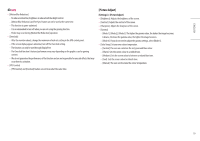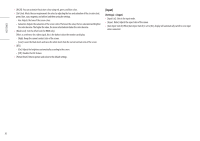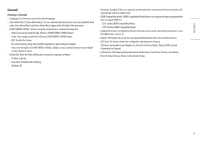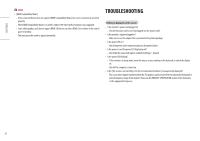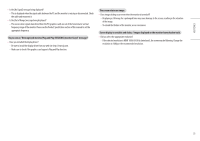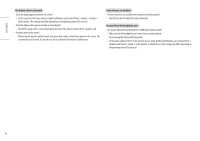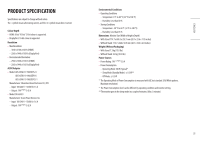LG 32GP850-B Owners Manual - Page 20
Input], Settings] > [Input]
 |
View all LG 32GP850-B manuals
Add to My Manuals
Save this manual to your list of manuals |
Page 20 highlights
ENGLISH •• [R/G/B]: You can customize the picture colour using red, green, and blue colors. •• [Six Color]: Meets the user requirements for colors by adjusting the hue and saturation of the six colors (red, green, blue, cyan, magenta, and yellow) and then saving the settings. -- Hue: Adjusts the tone of the screen colors. -- Saturation: Adjusts the saturation of the screen colors. The lower the value, the less saturated and brighter the colors become. The higher the value, the more saturated and darker the colors become. •• [Black Level]: Sets the offset level (for HDMI only). Offset: as a reference for a video signal, this is the darkest colour the monitor can display. -- [High]: Keeps the current contrast ratio of the screen. -- [Low]: Lowers the black levels and raises the white levels from the current contrast ratio of the screen. •• [DFC] -- [On]: Adjusts the brightness automatically according to the screen. -- [Off]: Disables the DFC feature. •• [Picture Reset]: Returns picture and colour to the default settings. [Input] [Settings] > [Input] •• [Input List]: Selects the input mode. •• [Aspect Ratio]: Adjusts the aspect ratio of the screen. •• [Auto Input Switch]: When [Auto Input Switch] is set to [On], display will automatically switch to new input when connected. 20