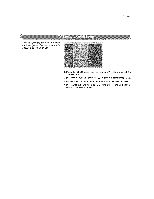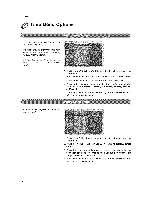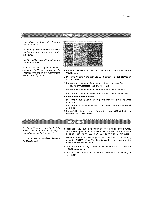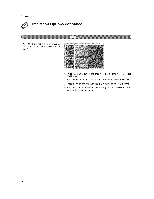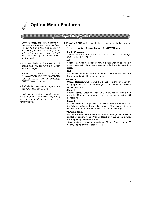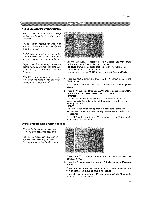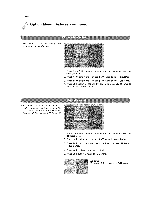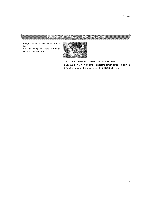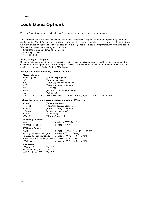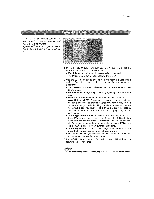LG 32LX3DC Owners Manual - Page 100
Customize, DTViCADTV, captions, that appear on your screen
 |
View all LG 32LX3DC manuals
Add to My Manuals
Save this manual to your list of manuals |
Page 100 highlights
Operadon r, Option Menu Features continued 1. Press the MENU button and then use ,L / T button to select the OPTION menu.. 2, Press the I_ button and then use A / T button to select Caption, 3. Press the I_ button and then use A /T button to select Off, EZ Mute, On, 4. Press EXIT button to return to TV viewing or press MENU button to return to the previous menu. - Customize the DTViCADTV captions that appear on your screen_ I,Press the MENU button and then use A ! T button to select the OPTION menu. 2, Press the !_ button and then use A / T button to select Caption Option. 3, Press the I_ button and then use 41 / IP button to select C_tom 4. Use A / T button to customize the Style, Font, etc., to your preference, A preview icon is provided at the bottom of the screen, use it to see the caption language. * Size: Set the size the words wilt appear in, o Font: Select a typeface for the words. ° Text Color: Choose a color for the text, - Text Opacity: Specify the opacity for the text color, ° Bg (Background) Color: Select a background color, , Bg (Background) Opacity: Select the opacity for the back_ ground color. ° Edge T_e: Select an edge type, . Edge Color: Select a color for the edges. 5. Press EXiT button to return to TV viewing or press MENU button to return to the previous menu, 40