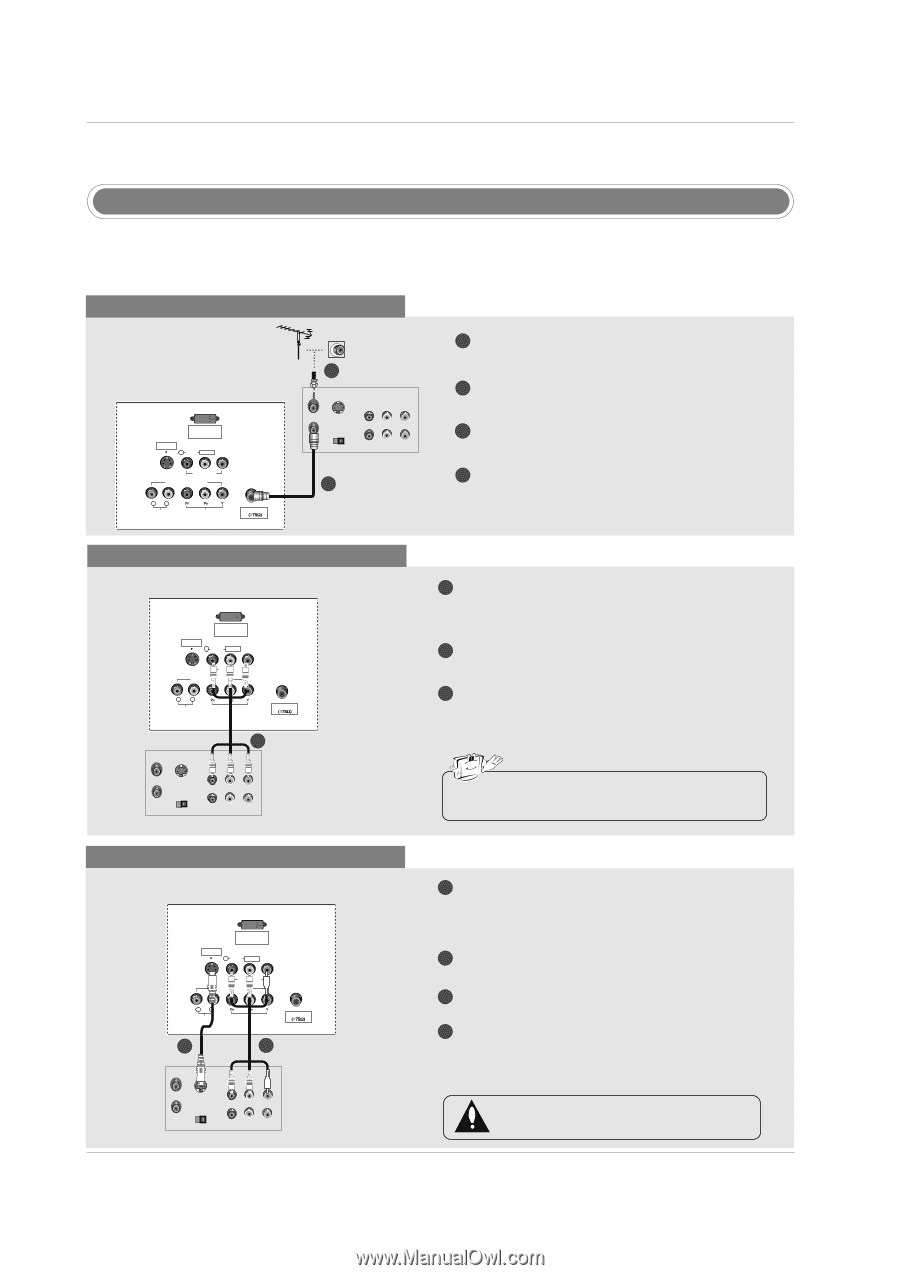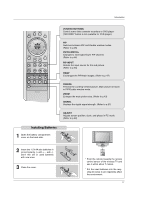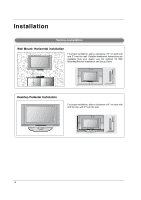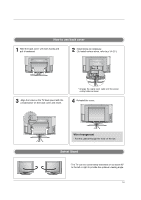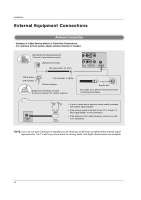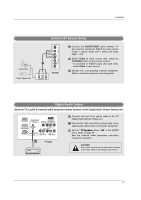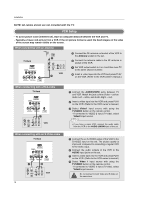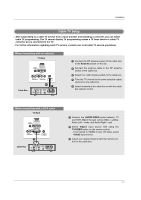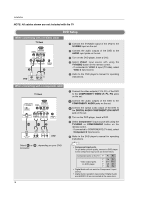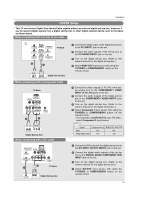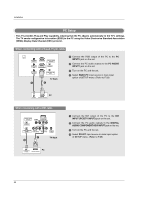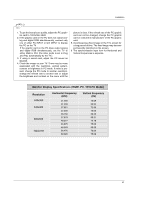LG 32LX4DC User Manual - Page 16
VCR Setup - remote
 |
View all LG 32LX4DC manuals
Add to My Manuals
Save this manual to your list of manuals |
Page 16 highlights
Installation NOTE: All cables shown are not included with the TV. VCR Setup - To avoid picture noise (interference), leave an adequate distance between the VCR and TV. - Typically a frozen still picture from a VCR. If the 4:3 picture format is used; the fixed images on the sides of the screen may remain visible on the screen. When connecting with an antenna TV Back DVI INPUT (PC/DTV INPUT) S-VIDEO R AUDIO L/MONO VIDEO VIDEO1 COMPONENT1 R L AUDIO INPUT VIDEO INPUT Antenna 2 ANT IN ANT OUT S-VIDEO OUT OUTPUT SWITCH 34 (R) AUDIO (L) IN VIDEO VCR 1 1 Connect the RF antenna out socket of the VCR to the Antenna socket on the set. 2 Connect the antenna cable to the RF antenna in socket of the VCR. 3 Set VCR output switch to 3 or 4 and then tune TV to the same channel number. 4 Insert a video tape into the VCR and press PLAY on the VCR. (Refer to the VCR owner's manual.) When connecting with a RCA cable TV Back DVI INPUT (PC/DTV INPUT) S-VIDEO R AUDIO L/MONO VIDEO VIDEO1 COMPONENT1 R L AUDIO INPUT VIDEO INPUT Antenna 1 ANT IN ANT OUT S-VIDEO OUT OUTPUT SWITCH (R) AUDIO (L) VIDEO 34 IN VCR 1 Connect the AUDIO/VIDEO jacks between TV and VCR. Match the jack colors (Video = yellow, Audio Left = white, and Audio Right = red) 2 Insert a video tape into the VCR and press PLAY on the VCR. (Refer to the VCR owner's manual.) 3 Select Video1 input source with using the TV/VIDEO button on the remote control. - If connected to VIDEO 2 input (TV side), select Video2 input source. • If you have a mono VCR, connect the audio cable from the VCR to the AUDIO L/MONO jack of the set. When connecting with an S-Video cable TV Back 16 DVI INPUT (PC/DTV INPUT) S-VIDEO R AUDIO L/MONO VIDEO VIDEO1 COMPONENT1 R L AUDIO INPUT VIDEO INPUT Antenna 1 2 ANT IN ANT OUT S-VIDEO OUT OUTPUT SWITCH 34 (R) AUDIO (L) IN VIDEO VCR 1 Connect the an S-VIDEO output of the VCR to the S-VIDEO input on the set. The picture quality is improved; compared to connecting a regular VCR to the Video input. 2 Connect the audio outputs of the VCR to the AUDIO input jacks on the set. 3 Insert a video tape into the VCR and press PLAY on the VCR. (Refer to the VCR owner's manual.) 4 Select Video 1 input source with using the TV/VIDEO button on the remote control. - If connected to VIDEO 2 input (TV side), select Video2 input source. Do not connect to both Video and S-Video at the same time.